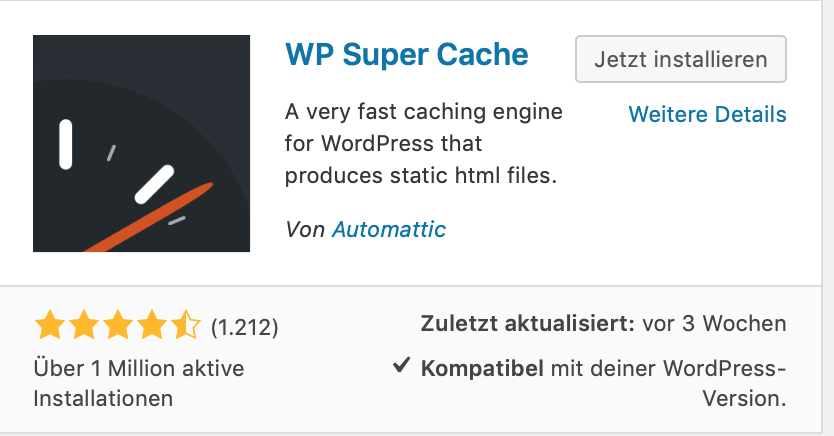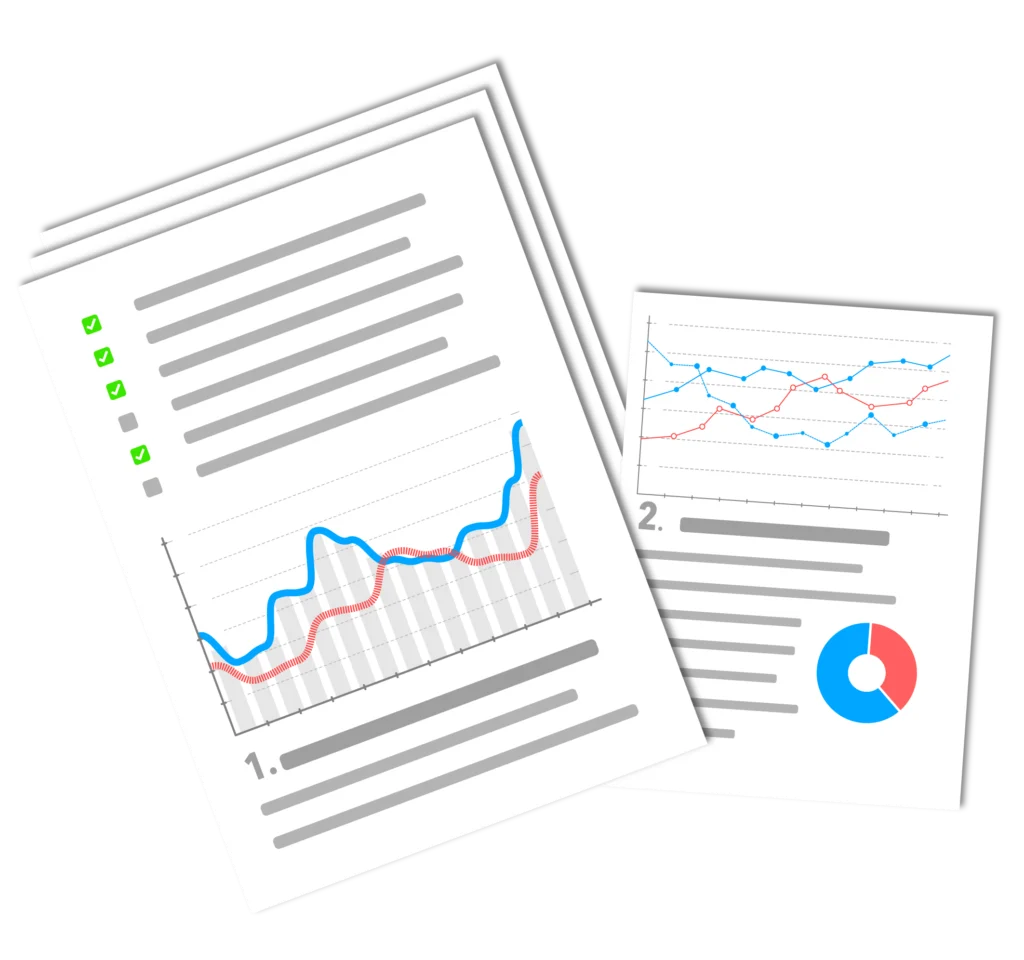Want to speed up your WordPress website? WP Super Cache is one of the most popular plugins for this. The Plugin converts WordPress sites into static files, caches them and saves loading time. Compared to other plugins, you don't need any previous knowledge to use the cache...Plugin to start. The following explains what the Plugin actually does and the basic settings.
Making WordPress faster - WP Super Cache: What's the benefit?
WP Super Cache actually works like a Browser-Cache, i.e. a cache for files, which aims to ensure that every user has to reload as few files as possible when surfing a website. This makes surfing faster and improves performance. The user therefore surfs more comfortably.
On the other hand, website operators and internet providers are also happy because less bandwidth is used. One direct effect is that more users can access the website simultaneously and quickly because the server has fewer file accesses.
Each element of the website causes one or more server accesses when the page is called up. If a cache is interposed, these accesses are reduced.
WordPress faster - WP Super Cache: Installation and initial settings
The installation instructions for WP Super Cache contain terms such as Apache Mode Mime and Mod Rewrite Modules. These terms should not scare off beginners. You don't have to understand them to use the Plugin to start. Only the permalink settings should be changed under Settings/Permalinks have undertaken.
You can then get started. Via Plugins/Install the Plugin WP Super Cache installed and activated. You will then find the start page of the plugin with all the setting options under Settings/WP Super Cache.
Now you just have to "Caching on" and "Update Status" to start WP Super Cache. The first test then shows us whether the Plugin also works. If after the test everything looks like in the above graphic... congratulations... otherwise you should send a short mail to your internet provider that he should activate the above mentioned things (Apache Mode Mime and Mod Rewrite Modules) on the server, because these are standards that every provider normally includes in the standard website package. Now you can make all further settings with peace of mind.
What settings should I test with WP Super Cache?
There are some WP Super Cache settings that you can use to improve page speed on WordPress:
- Cache mode: Use the "Mode Caching On (Recommended)" to ensure that pages and posts are cached to reduce loading times.
- Time intervals: Set the time interval for caching the pages as low as possible to ensure that up-to-date content is displayed and loading times remain fast.
- Expiration Time: If you have a low number of visitors, you can extend the time that a page remains in the cache. This reduces the load on the server, but also the up-to-dateness of the page.
- CompressionActivate the compression to reduce the size of the files that are loaded and thus shorten the loading times.
- GZIP Compression: Activate Gzip compression to reduce the size of the transferred data and thus shorten loading times.
- Mobile Device Support: Enable support for mobile devices to ensure that your website loads quickly on mobile devices.
- CDN support: Enable CDN support to ensure that your website loads quickly for users in different regions.
- Garbage Collection: Set a frequency for the garbage collection so that unused cached files are deleted regularly, thus freeing up space on the server.
Pagespeed tips: Speed up WordPress further with conventional means
1. JPG, GIF and PNG files can be created with any graphics program. or also compress plugins before using them in WordPress. In the meantime PNG files have established themselves on the Internet.
2. do not include too many graphics per page or article.
3. you should not have too many plugins running at the same time.
4. you should not overload the start page in WordPress, because WordPress offers enough options to create a deeper structure. E.g. via Categories and links on pages and subpages.
5. select a good and fast provider that covers the access area of the users well and quickly. This provider should not have any restrictions on database access.