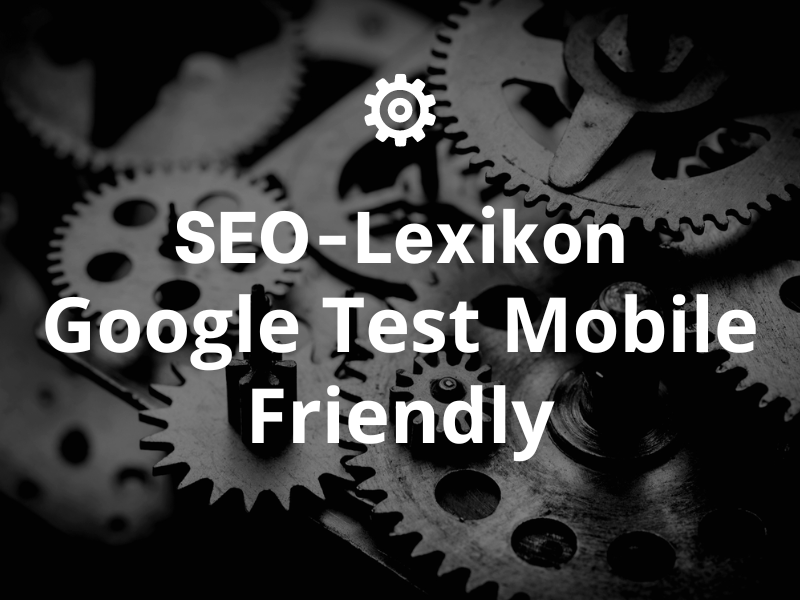
Google Test Mobile Friendly ist ein Tool, das Websites auf ihre Kompatibilität with mobileen Geräten überprüft. It ist ein wertvollit Werkzeug fFor Webentwickler, the sicherstellen möchten, dass ihre Seite auf Smartphones and Tablets good radiotioniert. Here ist allit, what You über the Test weaten müssen.
Definition
Google Test Mobile Friendly is a free tool from Google that helps website operators optimize their websites for mobile devices. It analyzes the functionality and usability of a website on mobile devices and offers recommendations for improving the user experience.
How do I use the Google Mobily Friendly Test?
The Google Mobile Friendly Test is super easy to use, and I'm going to show you exactly how to do it.
1. why is the Mobile Friendly Test important? Imagine you go into a store, but the door is too narrow for you to get in. That would be pretty stupid, wouldn't it? That's exactly what happens when your website isn't optimized for mobile devices: people can't access your content properly. With more and more people browsing on their phones, you want to make sure your website is optimized for those devices.
2. where can you find the test? Open your Browser and simply enter "Google Mobile Friendly Test" in the Search Engine in. The first link should take you there directly. Alternatively, you can go directly to "https://search.google.com/test/mobile-friendly" go.
3. how do you use the test?
- Step 1: Give the URL of your website in the field provided.
- Step 2: Klicke auf „Test URL".
- Step 3: Wait a few seconds to a minute for Google to work its magic.
4. understanding the results: After the test is completed, you will receive one of the following results:
- Page is mobile-friendly: Congratulations! Your site is optimized for mobile devices. It's like your store has a huge, welcoming door for all customers.
- Page is not mobile-friendly: This is where Google shows you what went wrong. Maybe the font sizes are too small (like the fine print on a contract that no one can read) or the touch elements are too close together (imagine two keys on a piano too close together and you keep pressing the wrong one).
5. fix error: If there are problems, take a close look at the details mentioned. Most of the time, Google gives specific advice on how to fix these issues. Sometimes it could be simple fixes, sometimes it could require more in-depth design changes. Depending on how tech-savvy you are, you might be able to fix some of these issues yourself, or you might need help from a web developer.
In summary: The Mobile Friendly Test is like a bouncer that tells you if your website is open and accessible to all guests or if some of them might have problems. If you want everyone to pass through smoothly, it's worth doing this test regularly and fixing any issues identified! 📱🚪
What metrics does the Google Mobile Friendly Test measure?
Google's Mobile Friendly Test is something like a health check for the mobile version of your website. It shows you if everything is in top shape or if a few exercises are needed to get fit. Why is this important? Remember, most of us have our smartphones practically always at hand and are constantly surfing the web. Google wants to give users the best experience possible. That's why the Search Engine Websites that work well on mobile devices.
Here are the main metrics that this test checks:
1. readability of the text: The test looks to see if the text on your page is readable without zooming. It's like reading a book: if you need a magnifying glass all the time, it's pretty annoying, isn't it?
2. software that is not common on mobile devices: This is where Google looks at Flash in particular. Flash on a cell phone is like a dinosaur in this day and age - it just doesn't belong here.
3. mobile view and size of Content: The content of your page should be scaled to display without horizontal scrollbars. Imagine having to scroll sideways every time just to read the rest of the sentence - pretty annoying!
4. links and touch elements: This test checks if the links and buttons on your page are far enough apart to be easily tapped. You probably know this: you want to click on one link and accidentally hit the other. It's like when you try to pick up a pea with chopsticks and keep missing.
5. Viewport Configuration: This is the instruction to the Browserhow the content should be scaled and displayed on different devices. If your website does not have Viewport or it's not configured properly, surfing on it feels like trying to put together a puzzle where the pieces don't fit.
Why is this important? Well, Google announced some time ago that mobile-friendliness is a Ranking-factor. But even aside from Google: you surely want your visitors to have a good experience on your site, no matter what device they're on, right? A mobile-optimized site also usually means longer dwell times, lower bounce rates, and potentially more conversions in the end.
So, if Google's Mobile Friendly Test tells you that you need detention, take it seriously. It's an investment in the future of your website and the user experience of your visitors. And who doesn't want their guests to be happy 😉.
What you should do to pass the Google Mobile Friendly Test
n today's world, mobile optimization is worth its weight in gold as more and more people are browsing via their cell phones. Here's a more in-depth explanation for each of the 5 points:
1. readability of the text:
- Adjust font size: Use a minimum font size of 16 CSS pixels for the main text. Headings can be larger, of course.
- Increase contrast: Make sure that text color and background color have a good contrast. Dark text on a light background usually works best.
- Miss too much text: Long blocks of text can be off-putting on mobile devices. Keep paragraphs short and concise.
2. software that is not common on mobile devices:
- Avoid Flash: Flash is not supported on most mobile devices. Instead, use modern technologies such as HTML5 for animations and interactive content.
3. mobile view and size of Content:
- Responsive Design: This approach automatically adapts the display of the website to the screen size of the device. Media queries are used for this purpose.
- Avoid fixed widths: Use relative units like percentages instead of fixed pixel values.
4. links and touch elements:
- Leave enough space: Thumbs are not as precise as mouse pointers. Therefore, links and buttons should have a distance of at least 48 pixels so that they are easy to tap.
- Enlarge clickable elements: Buttons should be large and easily recognizable. A user should be able to see immediately where to click or tap.
5. Viewport Configuration:
- Viewport-tag: Add the metaViewport-tag in the header of your HTML page:
<meta name="viewport" content="width=device-width, initial-scale=1">. This tells the Browserthat it should adapt the page to the screen width of the device. - Avoid fixed sizes: Make sure that all elements of your page are aligned with the Viewport can customize. This means not using fixed sizes in pixels for containers, but using flexible units like
%,emorrem.
Additional Tip:
- Optimize images and videos: Videos and images should also adapt to the screen size. In addition, images should be compressed for mobile devices to ensure fast loading times.
Imagine your website is like a water balloon. When you squeeze it (e.g. on a smaller screen), it should adapt to the new shape and not burst or leak. That's the goal of mobile optimization! 😉 A good mobile-optimized site will give your visitors a smooth, responsive experience no matter what device they're using.
Typical mobile optimization mistakes you should avoid
Here are some common mobile optimization mistakes and how you can avoid them, including examples:
1. non-responsive design:
A big mistake is not making your website responsive. If you use the same layout for desktop and mobile devices, your website won't look good on smaller screens and will be difficult to navigate.
Example: Imagine you have a E-commerce-page with a dropdown menu that looks great on desktop, but is too small and hard to click on a smartphone. This can be frustrating for your customers.
2. too small font size and buttons:
When text and buttons are too small, users have a hard time reading or clicking them, which affects the user experience.
Example: Imagine a contact page where the input fields and the "Send" button are so small that users find them difficult to type on their cell phone.
3. files that are too large:
High resolution is great, but too large of a file size can affect your website load times, especially for mobile users with slower connections.
Example: Imagine you have a beautiful wallpaper with a file size of 5MB. On a desktop that might be ok, but on a mobile device it could extremely increase the loading time.
4. Pop-ups and interstitials:
Pop-ups, which cover the entire screen, can be particularly annoying on mobile devices and lead to a poor user experience.
Example: You visit a news website on your smartphone and a huge pop-up appears asking you to subscribe to the newsletter. The pop-up is so big that you can't see the content and you have trouble closing it.
5. lack of mobile functionalities:
Sometimes certain features on the desktop version of a website are not offered in the mobile version. This can be frustrating for users who expect the same functionality on all devices.
Example: A restaurant website offers an interactive map with the location of the restaurant on its desktop version, but this feature is missing in the mobile version. This can be very frustrating for visitors who want to find the restaurant.
6. untested mobile version:
It's important to test your mobile site thoroughly to make sure everything is working as expected.
Example: You've recently made changes to your website and haven't checked how it looks on mobile devices. A customer visits your site and finds that the text overlaps and the images are distorted.
Always remember that mobile optimization is not a one-time process. It's an ongoing task where you need to make sure your website looks and works well on all devices and screen sizes. And always think about your users - what's easiest and most enjoyable for them? That should always be your priority.
Advantages
Google Test Mobile Friendly is a very powerful tool that helps website owners to make their websites mobile-friendly. It is easy to use and provides a detailed analysis of the website to reveal optimization opportunities. Moreover, it offers recommendations on how to improve mobile usability.
Disadvantages
Google Test Mobile Friendly cannot detect all issues that may affect the mobile user experience. It also cannot detect all technical issues that may occur on the website. In addition, it may not be able to detect issues specific to certain devices. It wird empfohlen, the Test nur als Grundlage zu verwenden and auch andere Tests dthroughzuführen, at sicherzustellen, dass Ihre Website auf Mobilegeräten ordnungsgemäß radiotioniert.
Use cases
- Checking the mobile-friendliness of websites: With Google Test Mobile Friendly you can ensure that your website is easy to read and use for mobile users.
- Improve search engine rankings: websites that are optimized for mobile devices tend to rank better in search engines. Google Test Mobile Friendly can help you improve the mobile-friendliness of your website and thus achieve better search engine rankings.
- Increase conversion rates: User-friendly mobile websites lead to higher conversion rates, as users are more likely to stay on your website and sign up for your products or serviceservices to interest.
- Improve the user experience: Google Test Mobile Friendly helps you identify and fix potential usability issues with your website on mobile devices.
- Creating a better user experience: A mobile-friendly website helps ensure that users have a better user experience, which in turn can lead to higher customer satisfaction.
Conclusion
Google Test Mobile Friendly is a powerful and useful tool that allows website owners to optimize their websites for mobile devices. It provides detailed analysis and recommendations to improve the user experience. Besides, it can be used to test the website on different devices.
« Back to Glossary Index
