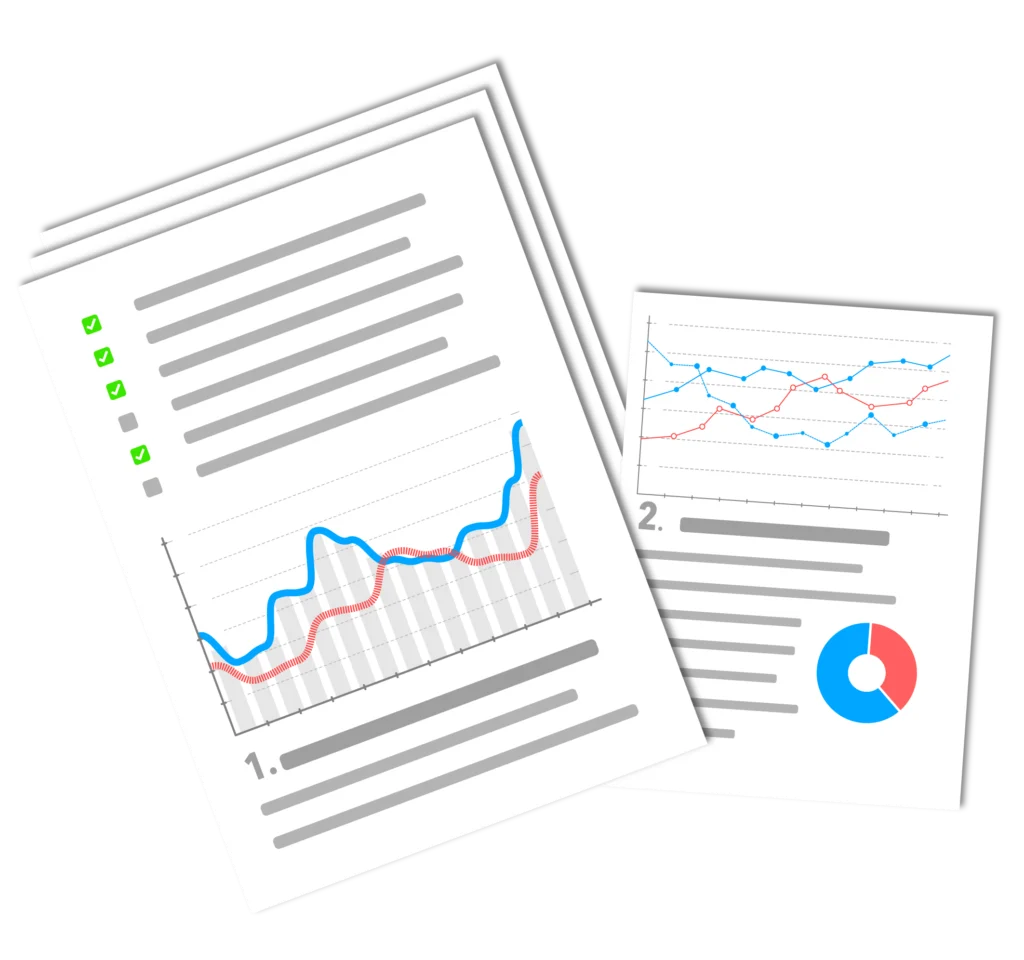WordPress Security - Top 10: Admin settings, database prefix, version update, SSL and .htaccess. All these safety precautions become all the more important the more Traffic one has.
10 tips for your WordPress security
Because the more Traffic you have, the more you have to fend off hackers. That sounds bad, but it's not dangerous if you make the following settings and keep updating them.
WordPress security #1: Admin username
The user name should be changed from Admin to another during installation. From a hacker's point of view, there are three points of attack here: ID, user name and password. So you should also choose a secure password at the same time and create a new admin after the first users have logged in so that they do not have ID 1. An absolute DON'T is to assign Admin as the user name.
WordPress Security #2 - Change database prefix
Another step that takes place during the initial installation is changing the database prefix. This is done at the latest when creating the WordPress config file: wp-config.php. Once you have entered all the security details there, you will find the option to change the prefix a little further down. This not only has security advantages, but also means that you can install several WordPress installations with different prefixes in the same database.
WordPress Security #3 - Passwords
Apart from the fact that you should change your passwords regularly, you must choose secure passwords. This means no words from dictionaries, no names and no pure number combinations. You should choose at least 8 characters consisting of letters, numbers and special characters. These can be generated randomly using an offline password generator.
10 tips for secure WordPress passwords:
- Use passwords that are as long as possible, at least 12 characters - the longer the better
- Use a combination of letters, numbers and special characters for extra protection.
- Avoid obvious information such as names, addresses and dates of birth in the password.
- Avoid words that are in the dictionary because they are easy to guess
- Change your password regularly, preferably every 3 months or if you suspect that it could fall into the wrong hands.
- Use a password manager to save and generate your passwords.
- Avoid using the same password for multiple accounts
- Deactivate access for unused user accounts
- Use 2-factor authentication
- Avoid unencrypted connections and use SSL encryption.
WordPress security #4 - Distinguish between admin and author
When writing articles, you should never write under your admin name. You should therefore create another author with as few rights as possible, which you can then use when writing the article in the Backend can be selected. One of the reasons for this is that WordPress displays the user name with a mouseover effect, even if you have changed it as described above.
WordPress Security #5 - SSL
You should log in via SSL otherwise a hacker could see your login information. If you want to run a store later on, you will need SSL anyway. So you can take care of this right from the start and benefit from SSL security advantages. Professional providers offer SSL in their tariffs. You activate mod_rewrite and then creates the .htaccess-file a redirect to the SSL login:
# Forwarding to SSL login
RewriteEngine on
RewriteRule admin$ https://ssl-proxy-adresse/wp-login.php
To create a SSL certificate on your WordPress website, you can also implement a Plugin use:
- Buy one SSL certificate from a trustworthy certification authority. There are both free and paid options, some of which can be installed automatically by your hosting provider.
- Install the SSL certificate on your server. It depends on what type of server you have, but most hosting providers offer instructions or automated tools for installing SSL certificates.
- Configure your WordPress website to use HTTPS. You can download the free plugin „Really Simple SSL“ verwenden, um deine Website auf HTTPS umzustellen. Das plugin takes over the work to carry out the changeover to SSL automatically and without any problems.
- Verify your SSL installation. There are online tools like SSL Server Test from Qualys SSL Labs that can help you check your installation and make sure everything is set up properly.
- Optimize your website for HTTPS. To ensure that your website continues to load quickly, you should switch internal links to HTTPS and, if necessary, make the appropriate adjustments to your CDN or Caching-settings.
WordPress security #6 - Secure config file and admin area
Certain files are only used by WordPress. Others should not have access to this data. The wp-config.php file should be particularly secure, as it contains all access data. Via the .htaccess-file, the wp-config.php is saved by writing the following into it:
# Access protection wp-config.php
Order deny,allow
deny from all
WordPress Security #7 - Regular updates
From the moment a new WordPress version is released, hackers try to find security vulnerabilities. The more time you give them, the more dangerous it becomes. That's why you should always keep your WordPress installation up to date.
WordPress Security #8 - Plugins
Before you Plugin installed, you should use the Plugin-forum of WordPress to see if there are any security concerns. After installation, you should make sure that the Plugin updated again and again. In principle, you are safer if you use fewer plugins. It also makes the website faster.
5 useful WordPress security plugins
- Wordfence Security: This Plugin offers a firewall, login security, malware scanning and many more features to protect your WordPress website from hackers and malware. It also offers an additional option for two-factor authentication.
- Sucuri Security: This Plugin offers protection against malware, hackers and DDoS attacks, as well as a firewall and a malware scanner. It also offers the option of carrying out regular security checks.
- iThemes Security: This Plugin offers a variety of security features such as password strengthening, 2-factor authentication, malware scanning and protection against brute force attacks. It also has a Pro version with additional features.
- All In One WP Security and Firewall: This Plugin offers a variety of security features, including firewall, malware scanning, login security and protection against brute force attacks. It also has a simple user interface for managing settings.
- Login Lockdown: This Plugin specializes in login security and automatically blocks IP addresses that make too many incorrect login attempts. It also logs all login attempts so that you can see which IP addresses have tried to access the website.
These are just a few examples, there are many more security plugins available in the WordPress repository and it is important to constantly monitor the security of the website and introduce further protective measures if necessary.
WordPress Security #9 - Spam registrations
You should use Captcha to avoid spam registrations, or delete them regularly if they do occur. The danger here is that at some point, when changing the rights of members, you unintentionally grant rights to spammers by changing rights en bloque.
WordPress security #10 - What is your top tip?
What experiences have you had? Do you have any other security precautions that you take and that should appear in the WordPress security Top10?