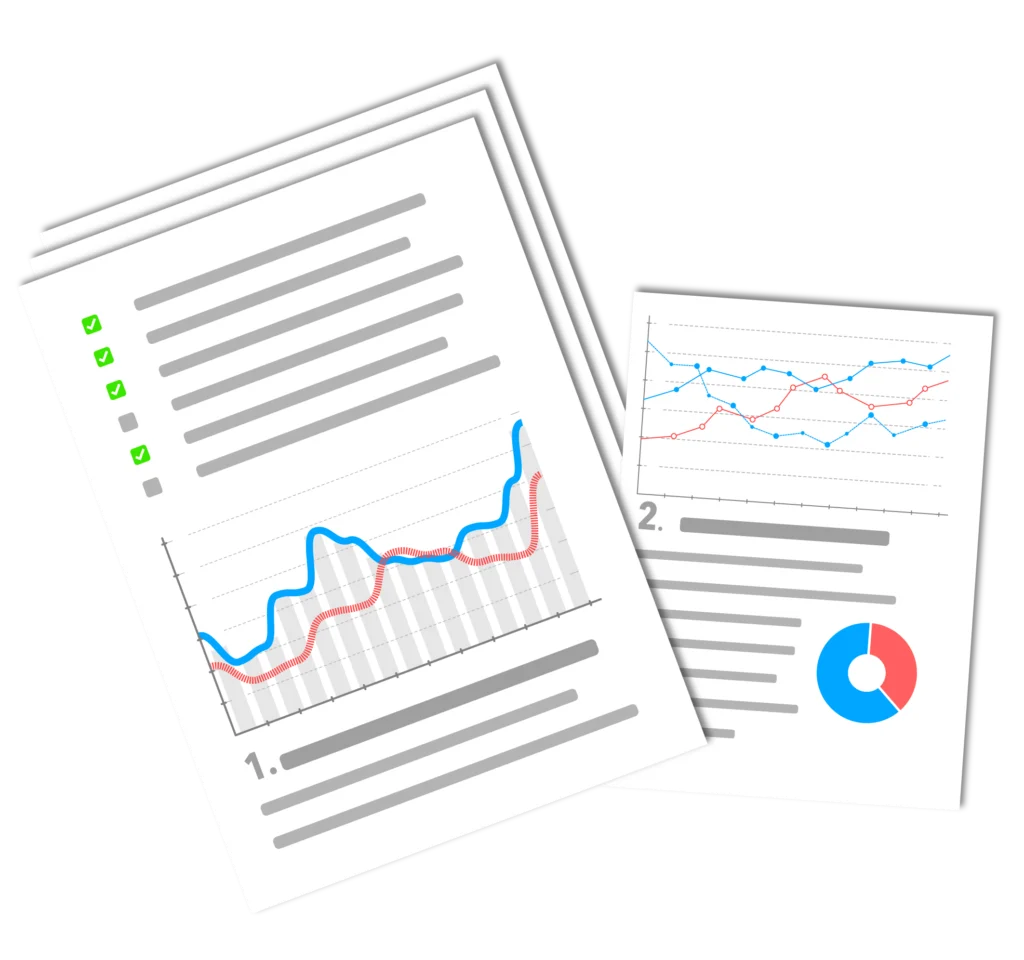WordPress spam comments are a daily problem for anyone who maintains a WordPress blog. However, the solution to this problem is not too far away, because WordPress has an efficient way to combat spam comments. In contrast to Captcha, which is often tricked by spammers, you can use the WordPress basic package function of the Comment moderation use. Where and how best to do that are the crucial questions.
Fend off WordPress spam comments - configure WordPress correctly
What for?
Lately Spammer more and more brazen. For more Traffic to get, any means is fine with them. A flood of WordPress spam comments is the result. Yet the quantitative Traffic really not everything. Qualitative conversion is much more important from a professional point of view.
Spam comments wherever you look. Akismet and other filters such as captcha plugins are sometimes no longer sufficient. One option would be to switch to pure comment moderation. Comment spam means additional time expenditure. This can be minimized by activating moderation. You can still delete the comments. But now they no longer interfere with the website or blog. Robots will also stay away in the medium term if they are not successful.
Remedies for WordPress spam comments - where and how?
The simplest remedy against comment spam is the WordPress comment moderation feature. You can set in the Backend make various settings under Settings/Discussion.
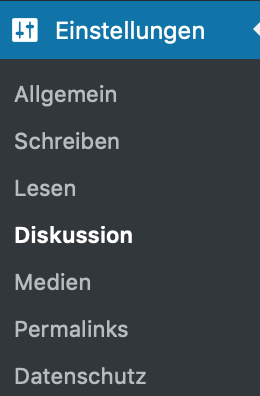
You should start with comment moderation before resorting to harsher means, because for reasons of user satisfaction you should actually be sparing with restrictions. Under comment moderation you can set how many links may be included in the comment. Since spammers like to include as many links as possible, the most brazen spammers are blocked in this way.
In the next step, you can set WordPress to check the comment before it appears. You can either check all comments or give your users a little more trust by only checking the first comment of a user before approving it. This is a bit stasi-like, but also serves quality assurance.
According to these settings, the spammer would have to do something about his robots. This means that 99% of the spam is prevented.
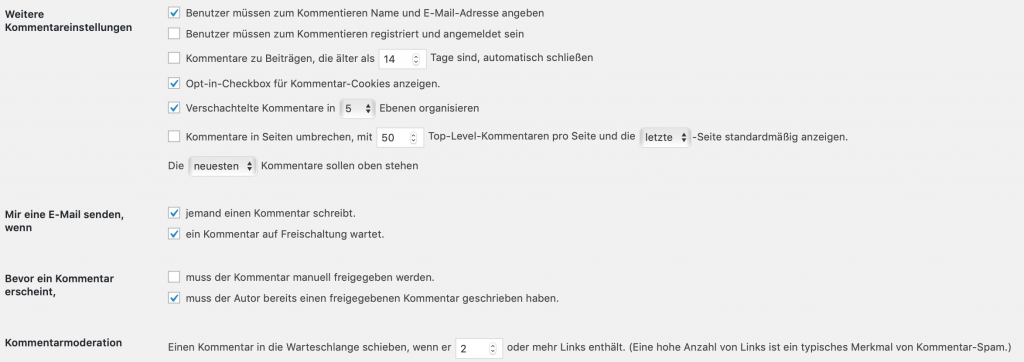
Prevent WordPress spam comments using tools
Preventing spam comments can be done in different ways on WordPress. An automatic spam filter can be easily set by anyone. Akismet is a basic requirement. In addition, you can of course work with Captcha, whereby the comments are provided with an individual code when they are sent, which can only be entered manually. Both options can be described as spam blockers or spam protection. There is no need to keep deleting spam or deleting files. Preventing spam is easy.
Prevent spam comments - Automatic spam filter for WordPress: Akismets
Akismet is a basic requirement in the defense against spam comments and today is usually already largely pre-installed for spam prevention with WordPress. Akismet is a WordPressPluginwhich is spam through Comments and forms before it appears in the inbox. Akismet is a service that can now also be used professionally. You pay a regular fee as soon as you run a professional website. This is money well spent. For everyone else, however, the Akismet spam filter is still free of charge.
After you have installed the Akismet Plugin installed, you register on the website of Akismet and get a Api-code, which you then insert in the admin area. After that, you can rest easy for the time being.
However, you should check the filtered comments in Akismet regularly, because sometimes a comment ends up in the spam filter that doesn't really belong there. But then you can easily release it again. This type of false filtering can be prevented by using Captcha.
Automatic spam filter on WordPress: Captcha
For all those who are more intelligent when it comes to spamming, Captcha helps. Perhaps not everyone knows the term, but almost everyone has used it in their daily surfing or Comment. For example, when registering in almost any forum, before submitting the registration is required to enter a graphically displayed code. This is Captcha. In WordPress, there are several plugins on this subject. However, this does not help against non-automated spam.
So if you have a captcha-Pluginyou no longer need Akismet and you won't filter out any comments that were actually serious. On the other hand, Captcha can prevent users from posting comments, which means that some users are deterred.
The best solution is to look at the various captcha plugins and then decide which one suits you best. Usually you have the same taste as your own target group. If necessary, you can also let your users decide and simply count the comments that are written over a certain period of time in comparison.
My recommendation is the Plugin called Captcha. The installation works simply via Plugins/Install and activate.
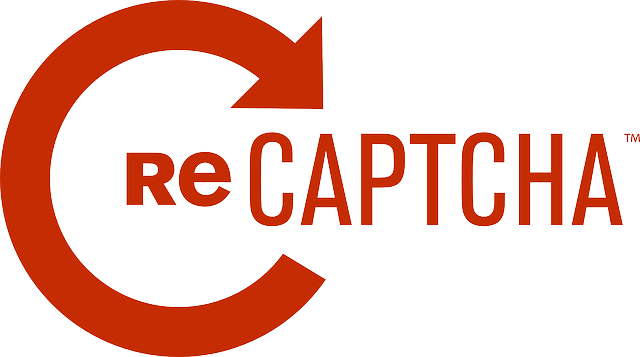
Automatic spam filter for WordPress: Restrict rights
Spam can also come from individual users. Although this is highly inefficient and unprofessional, it happens again and again that users write a comment just to leave several links.
In this blog, it is regulated in such a way that every user can leave their web address in a comment, and can also post two further links. In my opinion, this is important for communication and good answers to questions. Sometimes you just need an example link to show something.
This setting is made at admin level under Settings/Discussion. To do this, allow every user to comment on articles under Standard settings for the article. You should then set under Comment moderation that a comment must be moderated if it contains more than one link. The majority of automated spam comments contain many links. This gets rid of them.
With these settings alone, you can get the captcha Plugin already save and needs a Plugin less, which also contributes to the performance of the site.
All three settings together mean that you can prevent 99% of spam comments and thus serve as an automatic spam filter for WordPress. The remaining harmless spam comments still have to be deleted manually if you have time.
What spam filters do you use?
Just remove comment field?
Removing the comment field has advantages and disadvantages. Minimal maintenance effort, no spam, fewer plugins on the one hand and SEO advantages and disadvantages on the other. Comment fields make work, but you also get something in return. We also outline here how exactly to remove the Remove comment field can.
Remove comment field: advantages
Of course, the maintenance effort is reduced as you no longer have to constantly check comments and approve or delete them if necessary. You also no longer have to check the spam folder to see if comments have been moved there by mistake.
You can save yourself Akismet or other spam plugins and have also closed a certain security gap. Especially bank websites or other websites in security-relevant environments often try to get around comments.
Remove comment field: Disadvantages
In addition to the advantages, there are of course also disadvantages to removing the comment fields. You lose feedback and therefore an important source of ideas for improvement. The website is also no longer as vital, because comments also breathe life into a website. "Dead" or static websites without comments are not as interesting for many users and do not appear as up-to-date.
This is why the comment function is also supported by search engines. Websites with a comment function are preferred by search engines. The popularity factor increases simultaneously with a lively comments section.
However, this also makes the website more lively in terms of the keywords used, as the comments can change the weighting or the Keyword-density (keyword density) of the website. Of course, this also means additional work.
Remove comment field: Settings/Discussion
UnderSettings/Discussion/Standard Settings for Posts/Allow visitors to comment on new posts
you only have to uncheck the box to suppress the comment fields for the entire website.

Removing comments - advantages and disadvantages
However, if you only want to suppress the comment function for certain pages or posts, leave the box checked here and go to the editing of the individual page or post. There, click on Options at the top right and you will see options for the display of functions in the admin area. Now check the box next to Discussion.
Discussion - Options
and you will then find the option to allow comments for the respective article under the post input field, or to suppress them by unchecking the box there.
Allow comments
Basically, however, I can only recommend using comments in most cases. The extra effort is worth it.