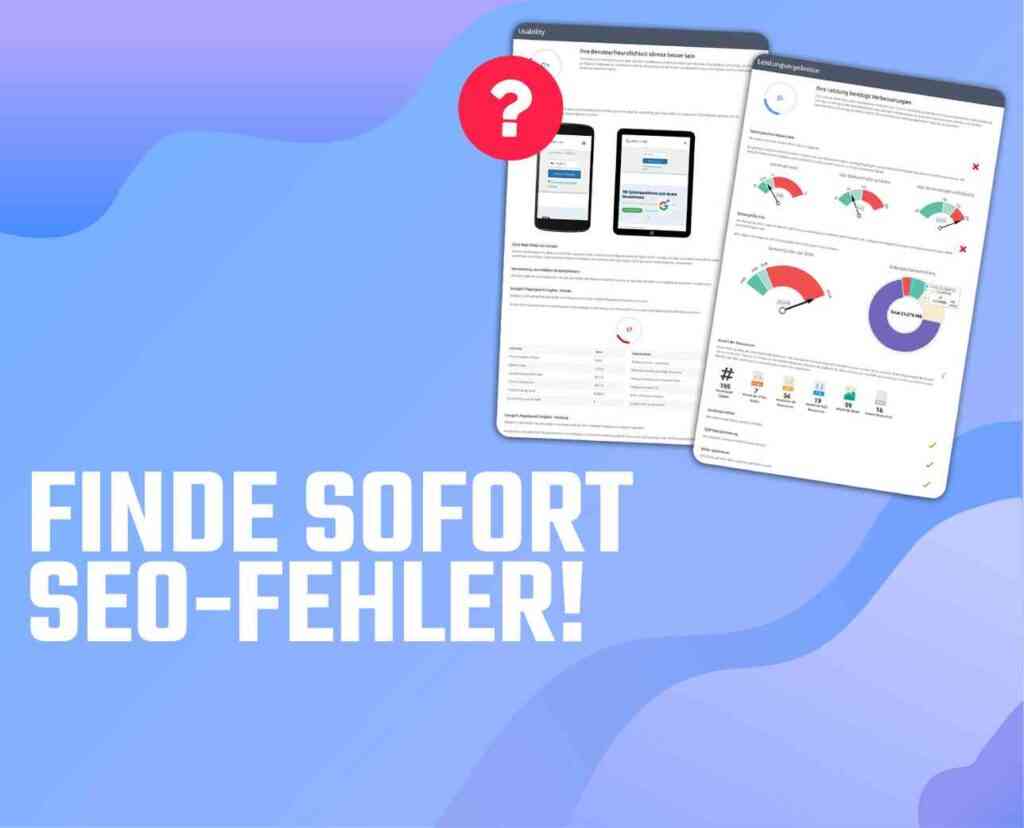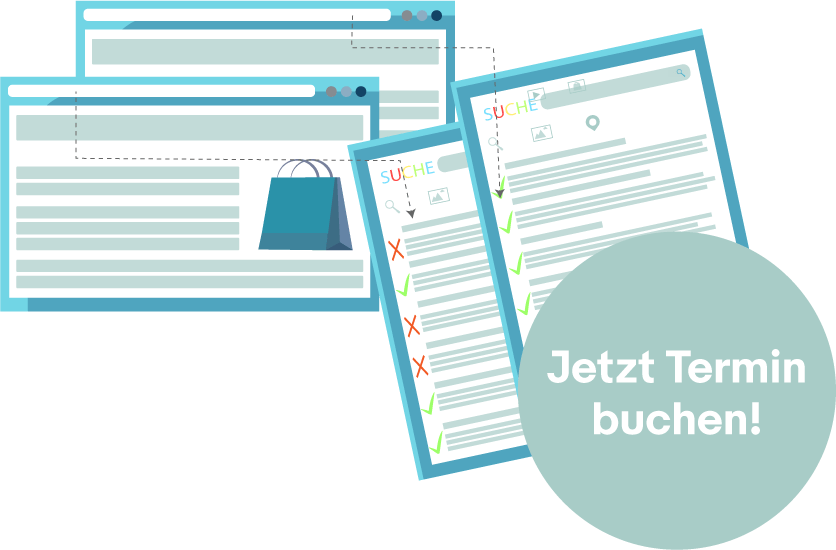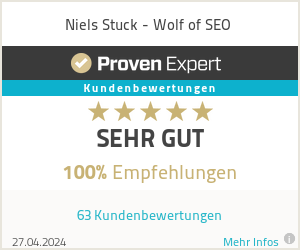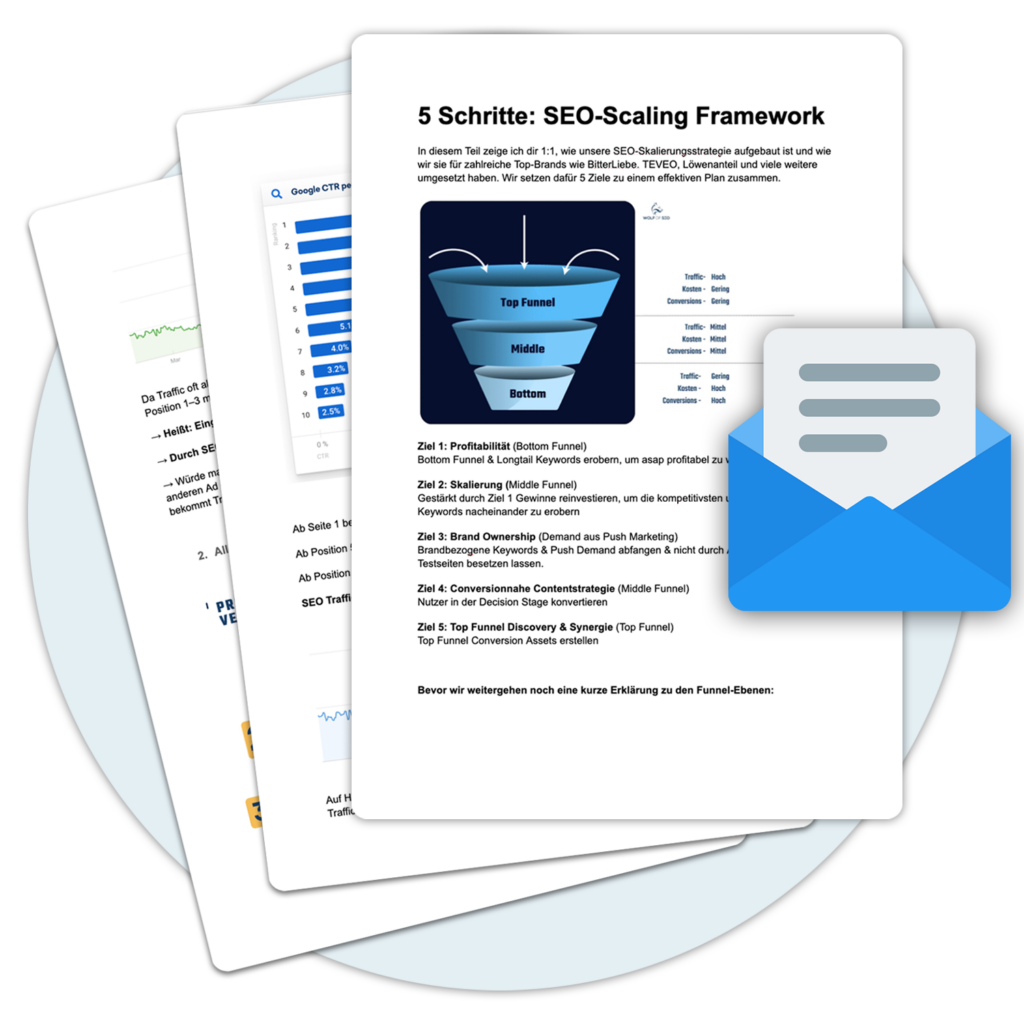The Google Merchant Center is a very useful tool for online merchants to showcase their products on Google and reach potential customers. With Merchant Center, merchants can upload, manage and optimize their product information to be displayed in Google search results and other Google products.
The Merchant Center offers numerous benefits for merchants, including increased visibility for their products, greater Range and better control over their product information. By optimizing and fine-tuning their product listings, retailers can reach more customers and increase sales.
The advantages of using the Google Merchant Center
Using Google Merchant Center offers many benefits for online merchants. Here are some of the most important benefits that can help you increase your E-commerce-strategy:
- More visibility: By integrating your products into the Google Merchant Center they are placed in the Google Shopping-results are displayed. This increases your visibility and allows you to reach potential customers who are searching for specific products.
- Targeted advertising: The Google Merchant Center allows you to run targeted advertising campaigns for your products. You can define your target audience based on demographics, interests, and search queries, so you can play your ads to exactly the right customers.
- Increase conversion rate: By optimizing your product listings in the Google Merchant Center and using high-quality product images and descriptions, you can increase the conversion rate on your website. By providing your potential customers with all the relevant information about your products, the likelihood that they will make a purchase increases.
- Monitoring and analysis: The Google Merchant Center provides you with detailed reports and analysis about the performance of your products and advertising campaigns. You can see how often your ads were displayed and clicked and which products perform best. This gives you valuable insights to optimize your marketing strategy.
The Google Merchant Center is a powerful tool for online merchants to present and market their products in the best possible way. Use the advantages to present your E-commerce-strategy and generate more sales.
Google Merchant Center setup
To avoid the Google Merchant Center you must first create a Google Merchant Center-Create an account. To do this, follow the steps below:
- Go to the website merchant.google.com.
- Click on "Start now" or "Create account".
- Enter your company name and select the appropriate country.
- After you have accepted the terms of use, click on "Continue".
- Füllen Sie die erforderlichen Informationen wie Geschäftsadresse, Kontaktperson und Website-URL off.
- Confirm your website domain by using either the HTML method or the Google Analytics-Select method.
- Verify your account by following the appropriate steps according to the selected verification method.
- After successful completion of the verification, you can start setting up your product feed in the Google Merchant Center continue
Setting up the product feed is an essential step to get your products in the Google Merchant Center to present and benefit from the advantages. In doing so, you should consider the following points:
- Create an up-to-date and complete product feed with all relevant information about your products.
- Make sure your product images are high quality, professional and appealing to potential customers.
- Optimize your product descriptions by using relevant keywords and highlighting the benefits and special features of your products.
With careful setup and optimization of your Google Merchant Center, you can successfully showcase your products and reach potential customers.
Steps to create a Google Merchant Center account
To create a Google Merchant Center-To create an account, you need to perform the following steps first:
- Navigate to the Google Merchant Center in your web browser.
- Click on "Start now" and log in with your Google account.
- Accept the terms of use of the Merchant Center.
- Include the name of your company and the countries and location in which you operate.
- Select a time zone and click on "Next".
- Fill in the information about your business model, such as whether you sell physical goods or operate as an online marketplace.
- Accept the guidelines for sellers and click on "Continue".
- Enter your company's contact information, including a phone number and email address.
- Click on "Submit" and wait for confirmation of your company information.
- Verify your account by going through the confirmation process, which may vary depending on your location and business model.
With these steps you have successfully created a Google Merchant Center-account and can now upload products and place them in the Google Shopping-results. Don't forget to regularly update your product feed files to make sure your information is always up to date.
Set up product feed in Google Merchant Center
The setup of a product feed in the Google Merchant Center allows you to list your products on Google to be displayed in the shopping results. Here are some steps to set up a product feed:
- 1. create product feed: Collect all relevant product information such as title, description, price, availability, and image URLs. This information should be in a structured format such as XML or CSV.
- 2. upload product feed: Go to the Google Merchant Center and open the corresponding account. Navigate to "Product feed" and select "Add new feed". Then select the desired feed format and upload your product feed.
- 3. validate feed: After the product feed has been uploaded, the Google Merchant Center the data for possible errors. It is important to make sure that all the required attributes are filled in correctly and that the feed complies with Google's guidelines.
- 4. feed approve: As soon as the product feed is successfully validated you will need to wait for approval from Google. This process can take some time, as your feed will be reviewed by an automated system and possibly also by a human reviewer.
- 5. update products: After your product feed is approved, you can manage and update your products in the Merchant Center. Add new products, update prices and availability, or remove products that are no longer available.
Optimization of product listings in the Google Merchant Center
The optimization of product listings in the Google Merchant Center is crucial for the success of your E-commerce-Strategy. By optimizing your product information, you can ensure that your offers become more visible and relevant to potential customers.
To optimize your product listings, keep the following tips in mind:
- Use high-quality product images: Product images are often the first thing customers see when browsing online. Therefore, it is important that your images are of high quality and appealing. Make sure they have good resolution, appropriate size, and an attractive representation of the product.
- Optimize your product descriptions: A concise and engaging product description helps customers better understand the product and make informed purchasing decisions. Use important keywords and describe the benefits and features of the product.
- Use the right product data: Make sure you provide accurate and complete information about your products. This includes the product name, price, availability, brand and other relevant details.
- Optimize your product titles: The product description is an important factor for the visibility of your products in the search results. Use relevant keywords and summarize the most important information briefly and concisely.
- Maintain your product feed data regularly: Update your product feed data regularly to ensure that your offers are always up to date. Check price changes, availability, and other relevant information regularly.
With these optimization tips, you can ensure that your product listings in the Google Merchant Center maximum visibility and Relevance which can lead to an increase in click-through rate and ultimately more conversions.
Tips for high quality product images
High quality product images are crucial to the success of your product listings in the Google Merchant Center. They help to capture the interest of potential customers and ultimately increase sales. Here are some tips on how you can create high-quality product images:
- Use a high-resolution camera or smartphone with good camera technology to ensure sharp and clear images.
- Make sure you have good lighting to avoid shadows and unwanted reflections. Natural light or soft artificial light can help you achieve the desired result.
- Choose an appropriate background that puts the product in the foreground. A simple and neutral background is often a good choice to avoid distractions.
- Think about an interesting perspective for the product photo. Experiment with different angles to show the product in the best possible way.
- Show the product in different variations or from different angles to give potential customers more information.
- Use image editing software to optimize the product images afterwards. For example, you can adjust the contrast, correct the colors, or remove distracting elements.
With these tips you can make sure that your product images will be in the Google Merchant Center stand out and attract the attention of users. Quality and visual appeal are crucial to convince potential customers of your products and increase sales.
Advantages of optimized product descriptions
Optimized product descriptions have a number of benefits:
- More visibility: A detailed and precise description makes it easier for potential customers to find and understand your products.
- Better conversion rates: Using engaging and compelling product descriptions can lead to more visitors becoming customers.
- Höhere Click-Through-Rates (CTR): Wenn Ihre Produktbeschreibungen aussagekräftig und klar sind, steigt die Wahrscheinlichkeit, dass Nutzer auf Ihre Einträge klicken.
- Improved rankings: Google rates high quality Content positive. Well-optimized product descriptions can lead to better positioning in search results.
- Reduced returns: When customers know exactly what they are buying, the likelihood of returns due to misunderstandings or false expectations is reduced.
Google Merchant Center troubleshooting
The Google Merchant Center can occasionally encounter issues that can affect optimal performance. Fortunately, the Merchant Center offers solutions to many of the most common issues merchants may face. Here are some of the most common problems and their solutions:
Common problems and their solutions
- 1. missing or rejected product information: If product information is missing or rejected, check the product feed file for incorrect formatting or missing information. Correct any errors and resubmit the product feed.
- 2. rejection of products due to policy violations: Make sure your products comply with Google's guidelines. Review the product data guidelines and update your products accordingly. If a product has been rejected, fix the problem and apply for review again.
- 3. low quality of product images: Poor quality images can affect the performance in the Google Merchant Center affect. Use high-resolution images with clear, sharp details. Make sure the images meet Google's requirements for product images.
- 4. errors in tracking conversions: If your conversion tracking data is not being collected correctly, check your tracking implementation. Make sure that the conversion tracking tag has been installed correctly and that all the required configurations have been made.
Use of the support in the Google Merchant Center
The support in the Google Merchant Center is available to help you if you have any problems or questions about your Merchant Center account. The support team can help you solve technical issues, answer account setup questions or optimize your product listings.
To use support, log in to your Merchant Center account and click on the "Help" or "Support" link. There you can find a selection of support options, including:
- Online help: Here you will find an extensive knowledge base with articles and instructions on how to solve problems.
- Community Forum: Share with others Google Merchant Center-users and ask questions. Often you will find answers to your questions in previous posts.
- Telephone support: In some cases, you can also speak directly with a support representative to resolve your questions.
Before contacting support, it is recommended to prepare your request. Consider what information you need to provide to help the support team resolve your issue. This may include information about your account, the affected products, or the error messages you encountered.
Advanced features of the Google Merchant Center
The Google Merchant Center offers a variety of advanced features that help merchants further optimize their product listings and increase the success of their advertising campaigns. Here are some of the most important features at a glance:
- Features of shopping campaigns: With the advanced features of Google Merchant Center, merchants can use various characteristics to describe their product data more precisely and highlight relevant information. These include, for example, product features such as color, size or material.
- Integration of the Google Merchant Center with Google Ads: Through the integration with Google Ads merchants can target their product ads and optimize their advertising campaigns. For example, they can create ad groups, select target groups, and adjust bids.
By using these advanced features, merchants can enhance their product listing in the Google Merchant Center even better to the needs of their customers and thus increase their sales figures.
Shopping Campaign Features
Shopping campaigns are an effective way to promote products online and draw the attention of potential customers. At Google Merchant Center various features can be used to optimize the performance of shopping campaigns. Here are some of the most important features at a glance:
- Product displays: With shopping campaigns, products can be presented directly via ads. Users see a product image, the title, the price and the name of the retailer. This enables a visual and appealing presentation of the products.
- Automated leveling: The Google Merchant Center enables automatic targeting of ads on the most relevant platforms. This means that products are presented exactly where potential customers are looking for them.
- Product reviews: By integrating product reviews, buyers can see the opinions of other customers about a particular product. This creates trust and increases the likelihood of a purchase.
- Product groups: With product groups, products can be grouped according to specific criteria. This enables targeted control of campaigns and effective optimization of performance.
By using these features of Google Merchant Center, you can maximize the effectiveness of your shopping campaigns and successfully reach potential customers. Invest time and resources in optimizing your products and their presentation to achieve the greatest possible success.
Integration of Google Merchant Center with Google Ads
The integration of the Google Merchant Center with Google Ads offers an effective way to optimize your shopping campaigns and achieve better results. Through this integration, you can better manage your product ads and create personalized ads for potential customers.
Benefits of integration:
- More control over your ads: Integration allows you to display your product ads directly in Google Ads create and manage.
- Optimizing performance: The connection between the Google Merchant Center and Google Ads allows you to accurately analyze the performance of your ads and make adjustments based on this information.
- Personalization of ads: By combining your product feed data with Google Ads link, you can create personalized ads and serve more targeted ads to different audiences.
- Easy campaign management: The integration makes it easy to manage your shopping campaigns by having all relevant information in one place.
- Better visibility for your ads: Integration allows you to showcase your products in Google search results and increase your visibility.
| Requirements for integration: |
|---|
| 1. an active Google Ads-Account |
| 2. an active Google Merchant Center-Account |
| 3. correct configuration of the product feed in the Google Merchant Center |