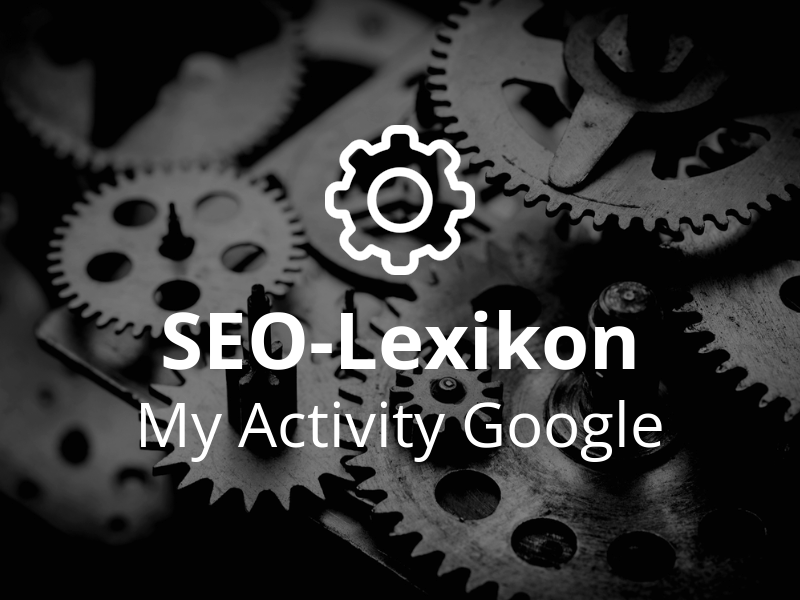Understand "My activity" on Google
The "My Activity" function is a useful tool from Google that helps you to track and manage your activities in connection with Google services. It allows you to keep track of your search queries, websites visited, videos watched and purchases made.
With "My Activity" you can synchronize and manage your data across different devices. This makes it easier for you to access your favorite websites and search queries from any device.
In addition, "My activity" also offers you the option of deleting your data or temporarily pausing data storage if you wish.
Introduction to "My activity"
Welcome to "My activity" on Google! This feature gives you an overview of the data collected by Google about your search queries, websites visited, videos and much more.
With "My Activity" you have the opportunity to better track, control and manage your online activities. It is a useful tool for gaining insights into your digital life and checking the traces you leave behind on the Internet.
In the following, we will show you how to access "My Activity" and how you can control and protect your data. Find out more about the functions and options that "My Activity" offers you and optimize your online privacy.
Why "My activity" is helpful
"My Activity" is a very useful tool from Google that allows you to keep track of your activities on the internet. It shows you a detailed record of all your searches, websites visited, videos watched and much more. Why is this important? Here are some reasons:
- With "My activity", you can quickly find your past search queries and activities and access them again. For example, if you have visited a website and want to find it again later, you can simply access "My activity" and select the page.
- It makes it easier to find information. If you have searched for something and can no longer remember it, you can look it up in "My activity" and call up the search query again.
- "My Activity" also offers you personalized recommendations based on your past activities. For example, if you have visited many travel websites, you may receive suggestions for travel destinations or flight offers.
- It also allows you to control and manage your activities. You can use various options to delete certain entries or temporarily pause data storage.
- In addition, you can adjust your privacy settings in "My activity" to determine which information should be saved and which should not.
"My Activity" is a handy tool that helps you keep track of your online activity, find information quickly and receive personalized recommendations. It also allows you to customize your privacy settings and control your data. Don't miss out on the benefits of this feature!
Use and navigation of "My activity"
By using "My Activity", you can better manage and track your online activity on Google. It allows you to view your searches, websites visited, videos watched and much more in one central location. But how exactly do you use and navigate "My Activity"? Here are some tips:
- Open your web browser and go to the Google homepage. Click on your profile picture at the top right.
- Select "Account" from the drop-down menu and scroll down until you see the "My activity" section.
- Click on the "Manage activities" link and you will be taken to the main page of "My activity".
Now you know how to access "My activity". But how do you navigate through the various options and settings? It's quite simple:
- On the main page of "My activity" you will see a list of your activities in chronological order.
- Use the menu on the left to filter your activities by categories such as Search, Maps and YouTube.
- Click on a specific activity to see more details or to delete it.
- Use the search field at the top to search for specific activities or keywords.
By using and navigating "My Activity" you can have a better understanding of your online activities and manage them more effectively. Stay organized and control your data!
Instructions for accessing "My activity"
To access "My activity", open your web browser and go to the Google homepage. Then click on your profile picture or initial or on the account icon in the top right corner of the screen. A drop-down menu will appear. Select the "Google Account" option here.
In your Google account, you will find the "Privacy and personal data" tab at the top right. Click on it and scroll down. There you will find the option "My activity". Click on it to access your saved activities.
Tip: You can also simply enter "My activity" directly in the Google search and select the corresponding link from the search results.
In "My activity" you then have an overview of all your activities that are linked to your Google account. You can view your search queries, websites visited, videos watched and much more. This can be particularly helpful if you are looking for information about a specific time or activity.
If you want to filter your activities according to certain categories, you can do this via the menu on the left-hand side. There you will find various options such as "My activities", "Web and app activities" or "YouTube activities". Simply click on the desired category to get a more detailed view.
By navigating in "My Activity" you can discover interesting patterns and trends in your online activities. You may find matches between your search queries and the websites you visit. Or you may realize that you have spent more time watching videos than you thought.
| Advantages of accessing "My activity" | Tips for navigation |
|---|---|
|
|
Accessing "My Activity" can help you better understand your online usage and adjust your privacy settings accordingly. Review your activity regularly to make sure you are only saving the information you want.
To navigate through "My activity"
To navigate through "My activity" on Google, simply follow these steps:
- Open your web browser and navigate to the Google homepage.
- Sign in with your Google account if you are not already signed in.
- Click on the round icon in the top right-hand corner of the screen. The icon consists of a circle with your profile picture or a letter.
- Select the "Account" entry from the drop-down menu.
- Scroll down the account page and look for the "My activity" section. Click on it.
- You will now be redirected to the "My activity" page where you can see your activities on Google.
- To navigate your activities more precisely, use the filter options at the top of the page. Here you can search for specific activity types or specific time periods.
- Use the arrows on the right-hand side to scroll between the pages with your activities.
With these simple steps, you can easily navigate through and manage your activities in "My activity".
Check your data in "My activity"
"My Activity" is a Google feature that allows you to control and manage your data. By using this feature, you have full control over what information is stored by Google and how it is used. Here you can find out how you can control your data in "My Activity":
1. how to delete data from "My activity": If you want to remove certain entries from your activity, you can do this very easily. Go to "My activity" and select the entries you want to delete. Then click on the "Delete" option and confirm your selection. The selected data will be permanently deleted.
2. to pause data storage in "My activity": If you want to temporarily pause the storage of your activities, you can do this by selecting the "Pause data storage" option. This means that all future activities will no longer be saved until you reactivate the function.
You can also personalize your privacy settings in "My activity". Go to the settings and select the options that best suit your preferences:
- Manage which types of activities should be saved.
- Edit your personal data, such as your name and profile picture.
- Specify how long your activities should be saved.
By understanding and controlling your data in "My Activity", you can better protect your online privacy and personalize your Google experience.
To delete data from "My activity"
There are various reasons why you might want to delete data from "My activity". You may want to improve your online privacy or remove old, no longer relevant activity from your history. Whatever the reason, deleting your data is easy.
To delete data from "My activity", follow these steps:
- Open your "My activity" page in your Google account.
- Click on the menu icon (☰) in the top left-hand corner to open the navigation menu.
- Select the "Activity control" option in the navigation menu.
- Scroll down and find the category from which you want to delete data, e.g. "Web and app activity" or "YouTube history".
- Click on the category to open it.
- You will now see a list of your activities. To delete individual entries, click on the box next to the entry and then on "Delete".
- If you want to delete all activities in a category, click on "Delete all".
Please note that the deletion of your activities is final and cannot be undone. Therefore, make sure that you back up all data that you want to keep before deleting it.
By regularly deleting your data from "My activity", you can better protect your privacy and ensure that only relevant and up-to-date data is saved. Use this function to keep an eye on your online activities and control your personal data.
To pause data storage in "My activity"
If you temporarily do not want to save your activities on the Internet, you can pause data storage in "My activity". This is particularly useful if you are concerned about your privacy or simply want to take a break from recording your activities.
To pause data storage, follow these simple steps:
- Go to "My activity" by clicking on your profile picture and then go to "My activity".
- Click on the menu icon (the three horizontal lines) in the top left-hand corner of the screen.
- Select "Manage activities" from the drop-down menu.
- Scroll down until you see the option "Pause data storage".
- Click on the button to pause data storage. The button is displayed in gray when data storage has been successfully paused.
If you have already paused your activities and want to reactivate data storage, follow the same steps and click on the button to reactivate data storage.
"My activity" and your online privacy
"My Activity" is a Google feature that allows you to track and manage your online activity. It is important to be aware of how this feature affects your online privacy and how you can protect your data.
With "My activity" you can get a detailed insight into your Google usage. You can see which search queries you have made, which websites you have visited and which apps and services you have used. This can help you to better understand your activities and customize your Google experience.
However, it is also important to know that this information is stored and analyzed by Google. This can lead to personalized advertising and allow Google to better understand you and provide you with more relevant advertising. Search results and functions.
When it comes to your online privacy, there are a few steps you can take to protect your data and keep your activities private. You can manage your privacy settings and decide what information should and should not be stored.
An important aspect is control over your data. You can delete data from "My Activity" and pause data storage if you wish. This gives you control over which information is stored by Google and which is not.
However, it should be noted that deleting data from "My activity" can also have an impact on your personalized Google experience. For example, if you delete a search query, it will no longer be included as part of your search history, which can lead to less relevant search results.
It is also important that you use "My Activity" securely. Make sure you use strong passwords and regularly check for possible security threats. If you notice any suspicious activity, you should report it immediately.
Managing your privacy settings
"My Activity" on Google allows you to manage your activities and data. You have control over your privacy settings and can decide which data is saved and which is not. Here are some steps you can take to manage your privacy settings in "My Activity":
- 1. open "My activity": Go to the Google homepage and click on your profile picture in the top right-hand corner. Then select "My activity" from the drop-down menu. You will be taken to the overview of your activities.
- 2. customize privacy settings: Click on the gear icon at the top right to access the settings for "My activity". Here you can specify which data should be saved and which should not.
- 3. delete activities: To remove certain activities from your history, click on the menu icon (three dots) next to the corresponding activity and select "Delete".
- 4. deactivate automatic saving: If you do not want your activities to be saved automatically, you can pause data saving. Click on the gear icon and select "Pause data storage".
With "My activity" you have full control over your data and can customize your privacy settings according to your needs. It is important to regularly check your activity and delete unnecessary data to protect your privacy. Use these functions to use "My Activity" securely and privately.
Use these functions to manage your privacy settings in "My activity" and protect your data. Be aware that it is important to check your activity regularly and delete data if necessary to protect your online privacy. Stay safe online and use the control that My Activity gives you.
How to use "My activity" securely and privately
With "My activity" you can easily manage your activities and data on Google. But how do you use this function safely and keep your privacy protected?
Here are some tips for using "My activity" safely and privately:
- Customize your privacy settings: Regularly check your settings in "My Activity" and make sure you only share the information you want to share. Click on "Manage privacy settings" to adjust your options.
- Pause data storage: If you do not want your activities to be stored by Google, you can pause data storage. Simply click on "Pause data storage" in "My activity".
- Delete your data regularly: If you want to delete your saved activities, you can do this easily. Navigate to "My activity" and click on "Delete activities" on the left-hand side. Select the period for which you want to delete data and then click on "Delete".
With these tips, you can use "My activity" securely and privately and have full control over your data on Google.
Fixing problems with "My activity"
Sometimes problems can occur when using "My activity". Here are some common problems and solutions to fix them:
- Problem: Data is not displayed correctly. If the data displayed in "My activity" is not correct, there may be various reasons for this. First check whether you have accessed the correct Google account. You may be using a different account to the one you used to generate the data. If this is not the case, it may be that certain activities have not been recorded or are not being displayed for other reasons. If in doubt, you can contact Google support.
- Problem: Data was accidentally deleted. If you have accidentally deleted data from "My activity" and want to restore it, this is not possible in most cases. Google does not permanently store any data that you have deleted yourself. It is therefore important to check carefully before deleting data whether you really no longer need it.
- Problem: Unwanted activities are displayed. If you see unwanted activity in your "My Activity" overview, there is a possibility that someone has gained unauthorized access to your Google account. In this case, you should immediately change your password and set up additional security measures such as enabling two-factor authentication. Also check whether you may have used devices or apps that can access certain activities and change the access rights if necessary.
It is important to check "My Activity" regularly to keep control of your data and ensure that no unwanted activity or problems occur.
« Back to Glossary Index