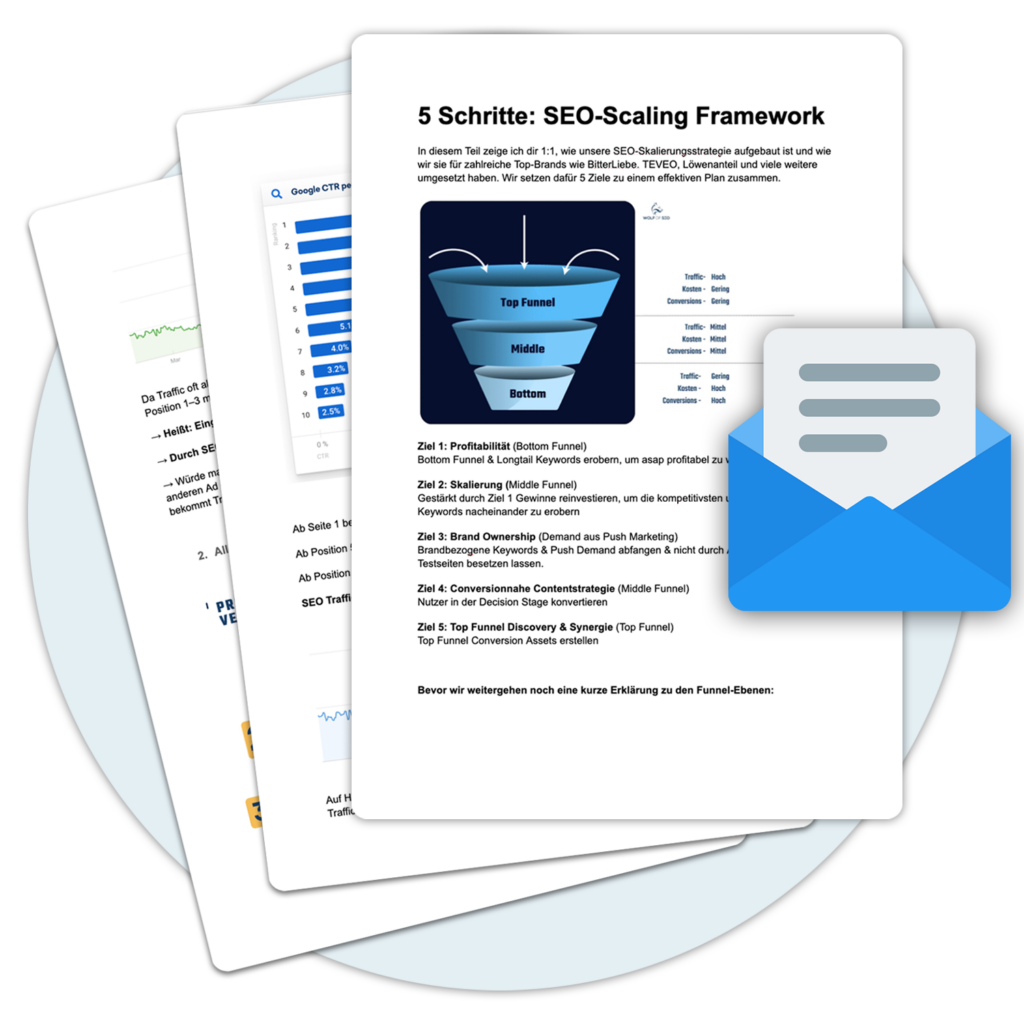What is a toolbar?
Toolbars are small graphical icons created for easier access to computer commands. They are typically located at the top of an application and can be customized to display the most commonly used functions of the software. They are used in web browsers to display frequently used websites and perform simple browser functions such as reloading a page or adding a website to your favorites.
Difference between toolbars and menu bars
The main difference between a toolbar and a menu bar is that a toolbar contains images and icons, while a menu bar contains words. Functionally, a toolbar acts as a shortcut to a specific function or command. When you click on an icon in the toolbar, the command is executed immediately. On the other hand, clicking a menu bar simply opens the options below it.
In Microsoft Word, for example, there is a menu bar called "File". Clicking on "File" lists the options below it, such as "New", "Save" or "Print", which are the specific commands. A toolbar image with a small printer icon prints the Microsoft Word document immediately.
Toolbars often contain icons
Since a toolbar is a graphical representation of a particular command, toolbar icons must be able to represent the commands they execute. They should be obvious, or at least give users clues as to what they are doing. A printer icon, of course, means that it is a print command. A floppy disk or diskette icon can be a shortcut to saving a file, since floppy disks and diskettes are used to store and save files.
Toolbars have a greater variety
There are five types of toolbars.
- The first is the primary toolbar, which work independently without a menu bar. The menu bar in a primary toolbar is either hidden or inactive.
- The second is the additional Toolbarwhich works with a menu bar. In this type, the toolbar is only an addition to the menu bar, so only a few toolbars are displayed.
- A Toolbar menu is a hybrid of toolbar and menu bar. It is a toolbar that contains two or three similar commands that are grouped together.
- Customizable toolbars allow users to resize, modify, edit and even change the contents of the toolbar.
- The Toolbar of a palette window is folded out of the application and presents the toolbar in batches or arrays. An example of this is the Paint Toolbarwhich displays the different colors available.


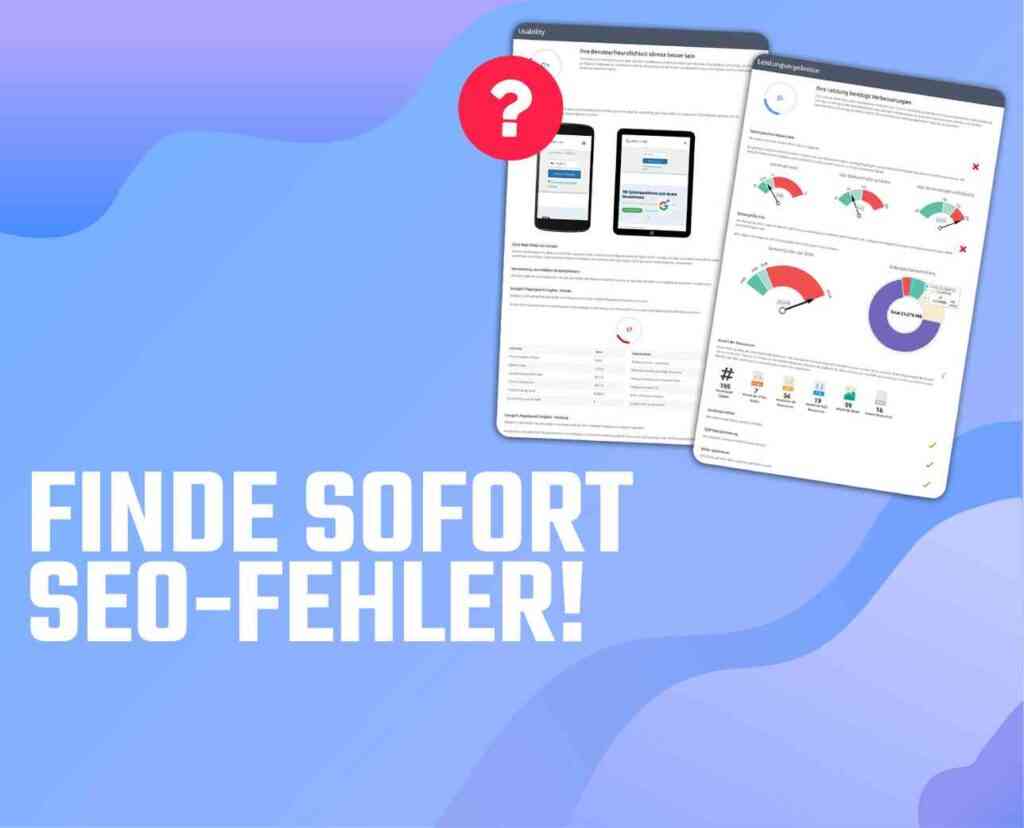
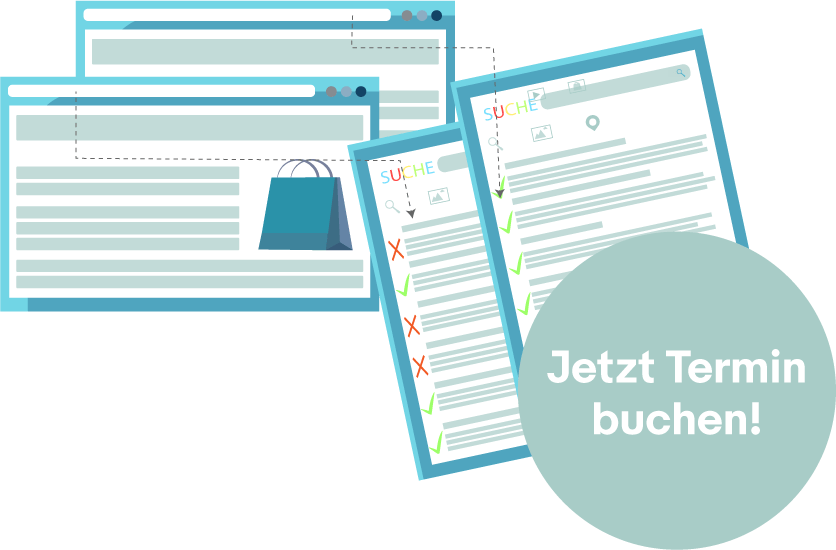
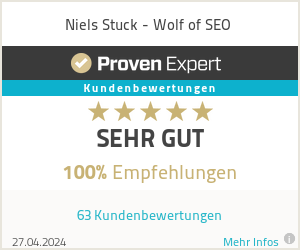
 By
By