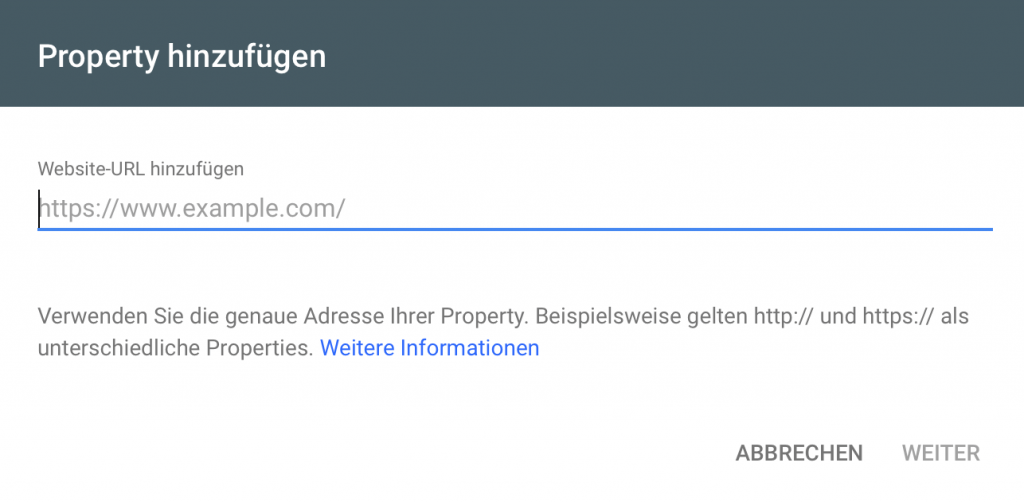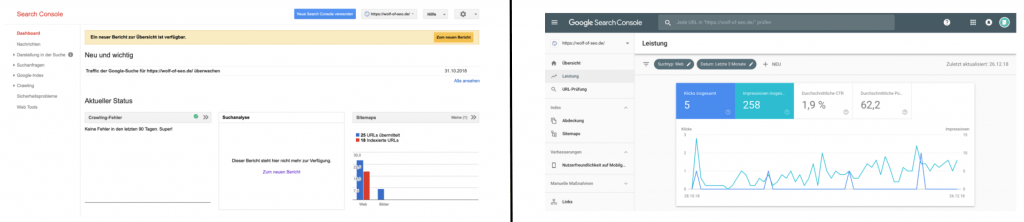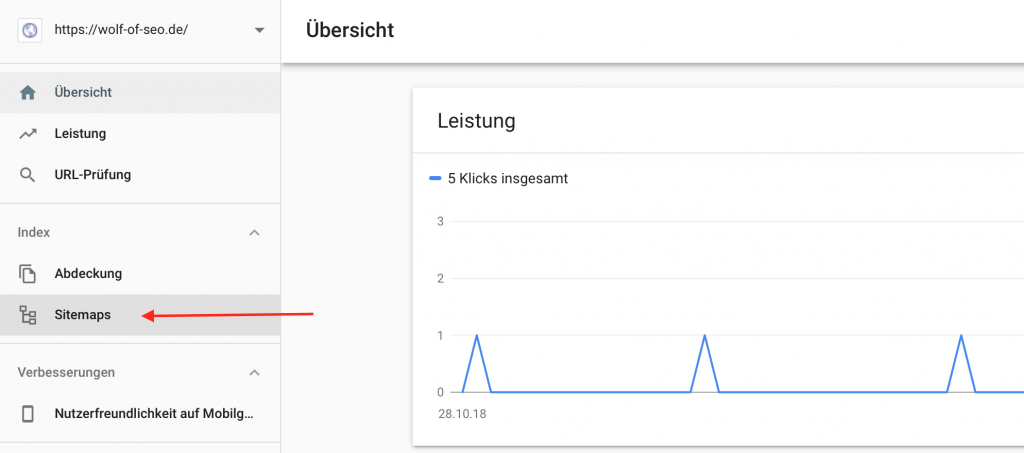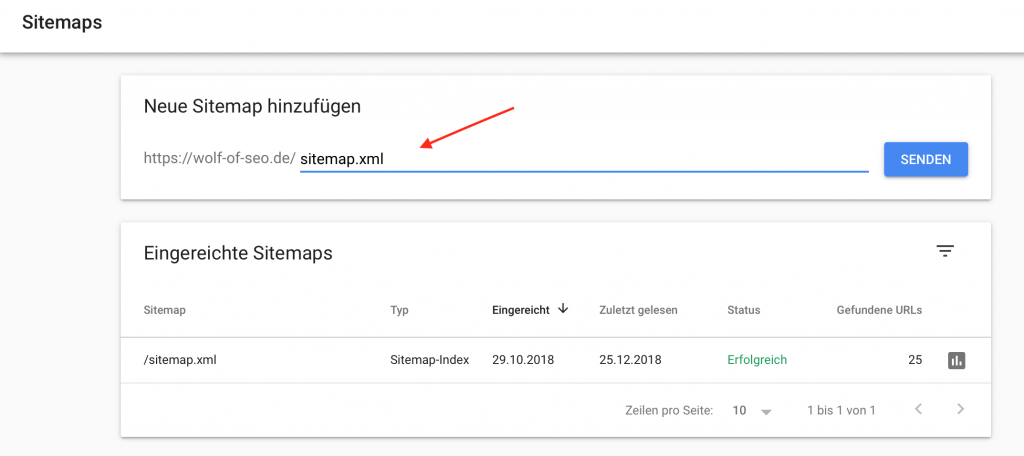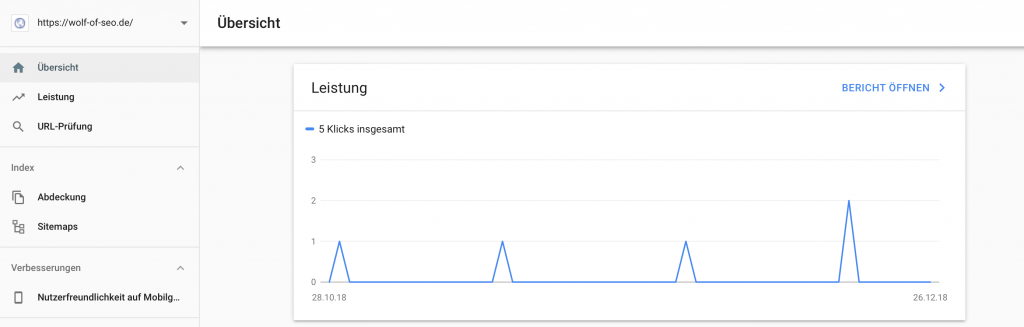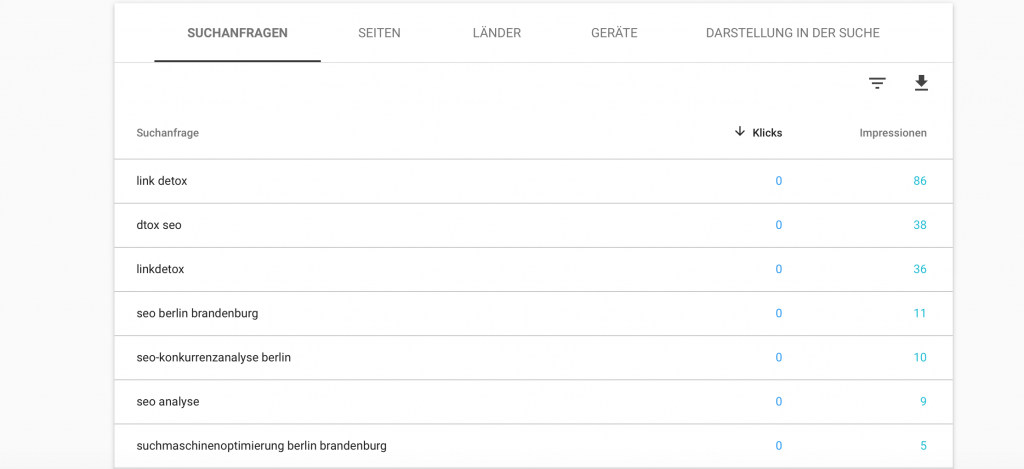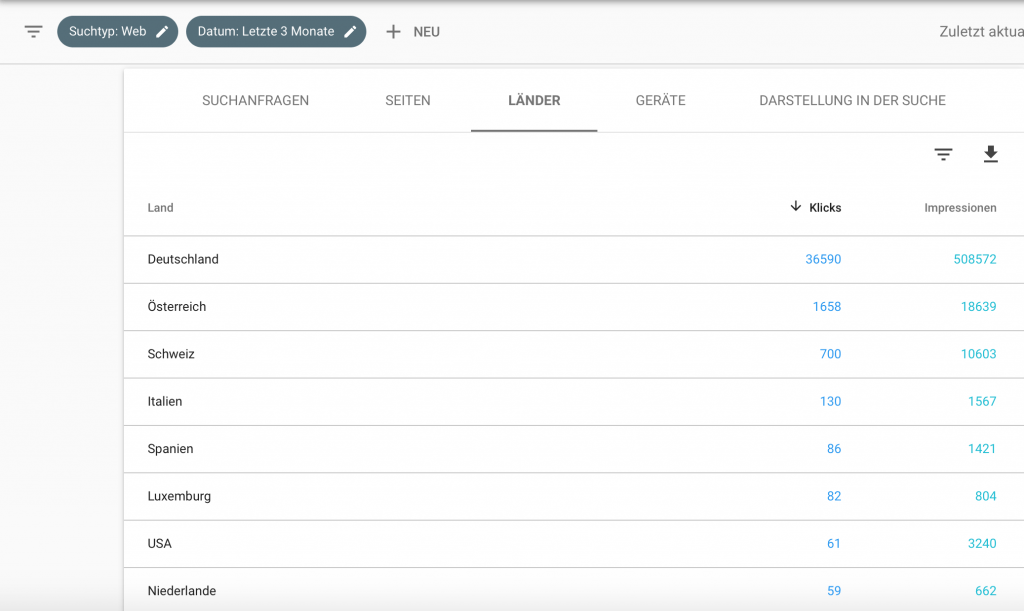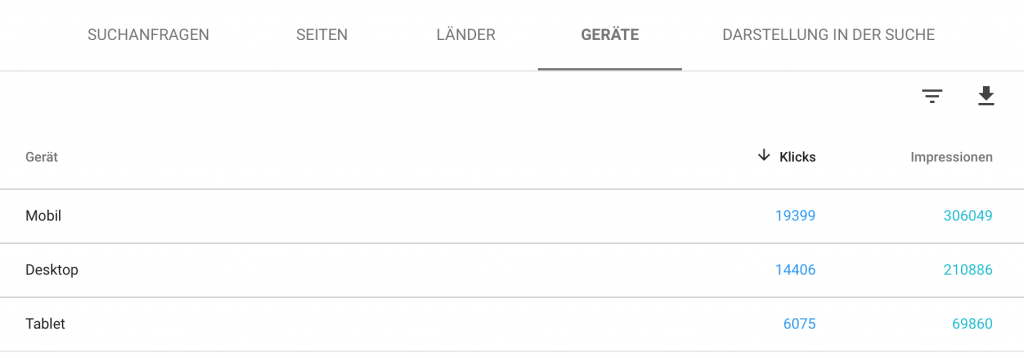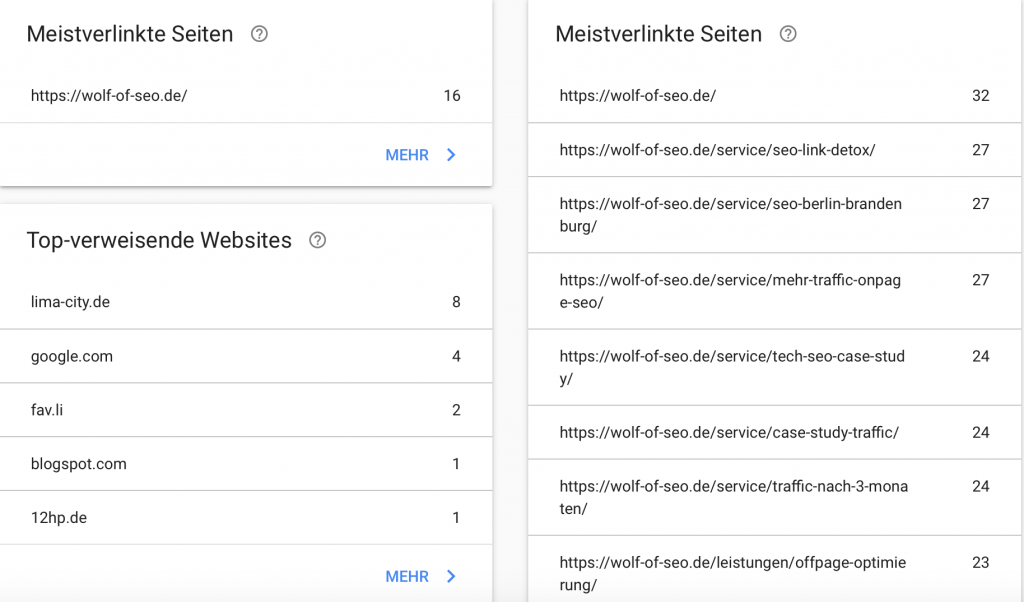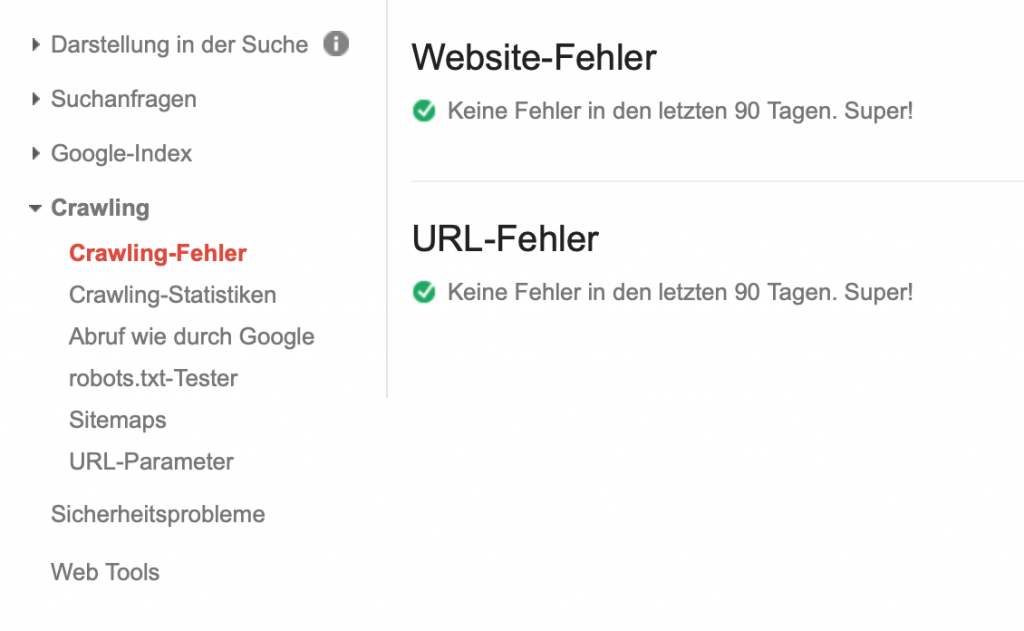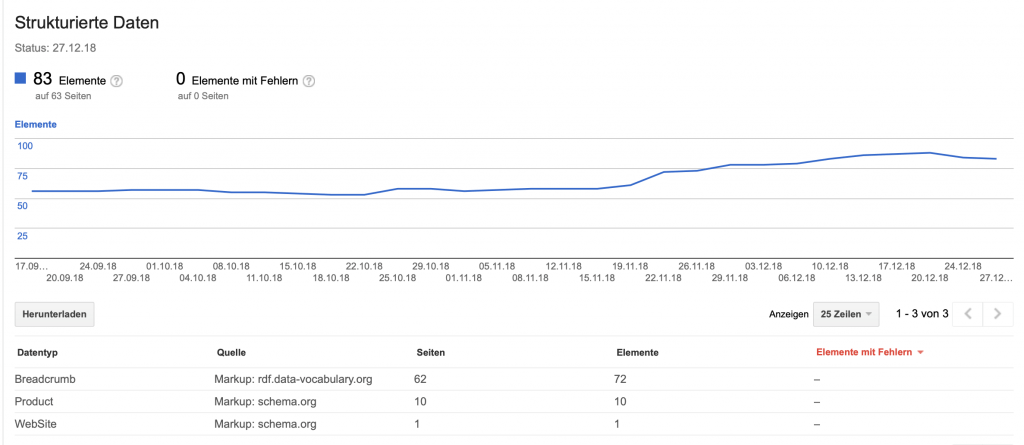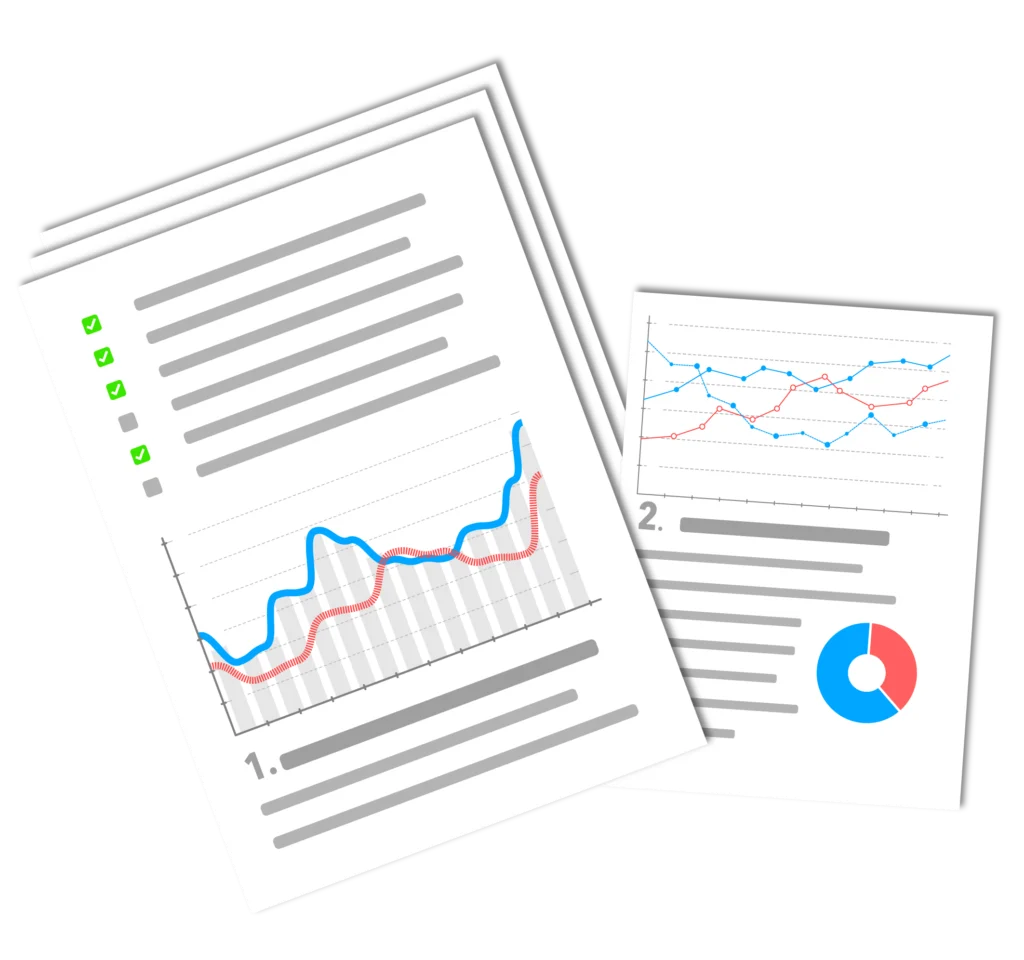If you have a website, the free Webmaster-Tools von Google eine der wertvollesten Ressourcen, die man Nutzen kann. Deshalb sollte man sich unbedingt die Google Search Console einrichten.
I guess you Google Analytics already know and use it regularly. But if you don't, you should add Google Search Console to your list of Google tools and set it up now, at the latest, because with it you can definitely do even more on your company's website.
Google Search Console setup - here's how!
To get started with the setup, first open the Google Search Console. To access it, you need to sign in with your Google account. Make sure that you use the same account that you use for all other Google accounts you use. Webmaster-tools.
Sobald Sie eingeloggt sind, suchen Sie nach der roten Schaltfläche mit der Aufschrift „Property hinzufügen“. Geben Sie die URL für Ihre Website ein und klicken Sie auf „Weiter“.
This is where Google may want to verify that you are the owner of the website. There are a few different ways to do this. If you already Google Analytics use, the simplest option is to use the Google Analytics Tracking Code als bevorzugte Verifizierungsmethode auszuwählen. Solange sich Ihr Google Analytics-Tracking-Code im Abschnitt <head> Ihrer Homepage we will be able to do it without any problem.
If you are on the Google Search Console homepage, you will find the "Try the new Search Console" link at the top left. You currently have two options for using the tool: the old, traditional one, which is more focused on functionality; and the newer version, which has a more intuitive visual design, but again, less of the functionality of the older version. Over time, however, Google plans to transfer all Search Console functions to the newer version.
In the following pictures, the old version is on the left and the new version is on the right:
10 ways to use Google Search Console
With Google Search Console, you can go straight to work and complete a number of tasks. Here are some of the most important points you can tackle.
1. submit a sitemap
Even if the GoogleWebcrawler automatisch Ihre Website crawlen werden, können Sie ihnen durch die Übermittlung einer Sitemap to Google to provide additional help in submitting the required information.
Most websites automatically generate a Sitemap for you. Once you have these, transferring them to Google Search Console is very easy.
If you are on the main page of the old Google Search Console version, you will see the "Sitemaps" section on the right-hand side of the screen. Click on this.
Suchen Sie dann nach der roten Schaltfläche „Add/Test Sitemaps“ in der oberen rechten Ecke des Bildschirms. Klicken Sie darauf und geben Sie die URL for the Sitemap of your website.
If you in turn are in the Dashboard der neuen Google Search Console befinden, klicken Sie auf „Sitemaps“ im Menü auf der linken Seite und geben Sie dann die URL the Sitemap one.
2. learn common keywords that people use to find you.
Everyone who finds your website through search has used a specific keyword to get there. Google Search Console shows you the most common keywords that bring people to your website.
In the new Google Search Console, you can find this information by clicking on either the left menu or the top box in the mainDashboard click on "Performance".
In this version, Google shows you both the number of clicks that each Keyword as well as the number of impressions your website brings in during the search on a Keyword hatte. Zusätzlich können Sie sich auch andere Kategorien wie CTR oder Position anzeigen lassen, indem Sie auf das umgekehrte Dreieck über der Liste klicken.
This information will show you if, based on the keywords, you successfully Traffic which you have chosen for yourself in your SEO strategy. It also shows you which keywords, on the other hand, are not working and are not relevant for your website. Traffic to your website.
3. identify your most popular pages.
Every website will have pages that perform better than others in the search engines. You can use Google Search Console to see which of your pages brings the most visitors to your website.
You can find your most popular pages in both versions of Google Search Console in the same section where you found the keywords, and filtering and displaying by the various metrics works the same way there as it does for keywords.
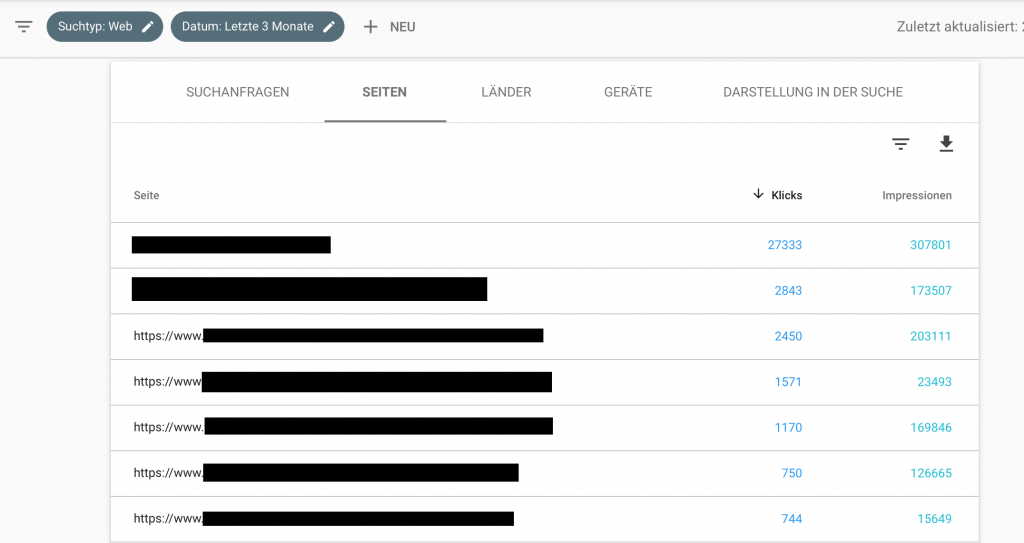
4. see where your visitors are coming from.
Of course, setting up the Google Search Console also enables you to work in a targeted manner. If your company's target market is limited to a specific geographic area, then it is logically most important to set up your Traffic from there. The Google Search Console also provides you with data on this. For example, where exactly your visitors are located so that you can ensure that you are reaching the right people.
The whole thing is in the same section as the keywords and page data. You can select countries in the menu in both versions.
There you can see the number of clicks your website receives on each country. The highest click numbers are at the top of the list here. As with the other categories, you can also choose to display results based on impressions, click-through rate, or search ranking position.
5. learn what devices they use.
By now, every business should have a website suitable for mobile devices. But even if you've already taken steps to make your site look good on mobile devices, it's still good to know exactly how your site's usage is distributed across each device. Google Search Console can give you just that data. Last but not least, you can also find this data in the same section as the data we covered earlier.
Select "Devices" in the menu bar to see the country distribution of clicks.
Again, you can sort the list by click-through rate or impressions. By now you know the whole game.
Please note: This is the last item on our list that can be found in both versions of the product. We will cover the following items with the old version of Google Search Console.
6. check if your website works well on mobile.
While it's a good idea to do mobile testing on your website itself, you can also use Google Search Console to check your website, for standards of good mobile usability.
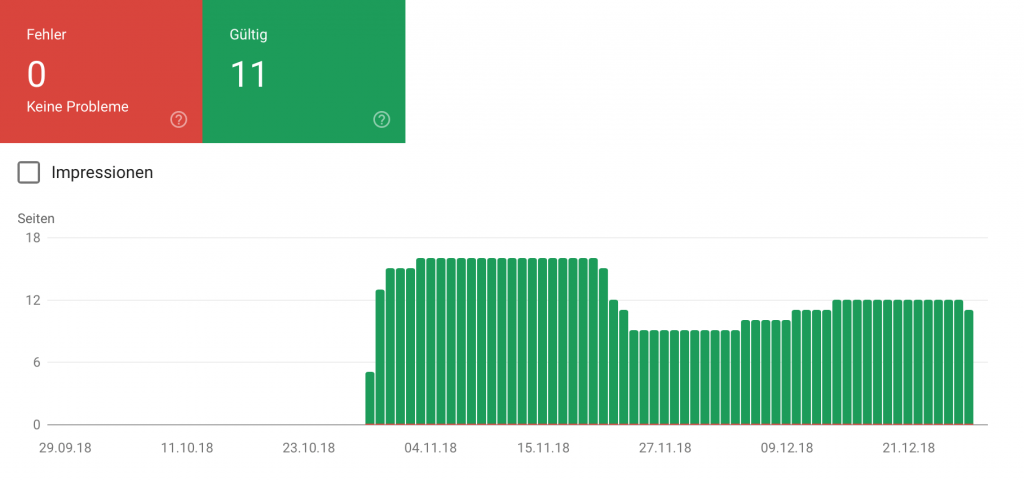
If Google finds something about your site that doesn't work well on mobile, such as using Flash or a small font size, you'll get a message in this section letting you know about the problem so you can work on fixing it.
7. see what pages refer to you.
For anyone focused on SEO, this is all important information. Backlinks are one of the largest Ranking-factors. This means that every time another trustworthy website links to you, the credibility of your website increases in the eyes of the Google algorithm.
Under Search, select Traffic in the left menu, select the option Links to your website.
There you will find a list of websites that in turn contain a link to your website. You will also find a list of the pages on your website that link to other websites the most. Under the section "How your data is linked" you will also see the anchor text that other pages use most often when they link to your pages.
You can find more information about each backlink by clicking on the website and then clicking on the link listed. From there, you can go to specific pages with the link and visit them yourself to see how it is used.
8. check your website for broken links.
Kaputte Links bieten eine schlechte Erfahrung für Ihre Benutzer und führen die Leute von den funktionierenden Seiten weg, auf denen sie eigentlich landen sollten. Als ob das nicht schon schlimm genug wäre, lassen dich diese Links auch für Google schlecht aussehen und können sich negativ auf deine Platzierungen auswirken.
In the crawl section of Google Search Console, you can find details of any errors Google found while crawling your site, including any URLs that returned a 404 error.
When you click on an entry, you will find information about what the problem with the link is and where the link is located both on your website and on others.
This is valuable information that you can use to improve your website experience and eliminate any frustrating errors that your visitors may be dealing with now.
9. identify security issues on the website.
You hear about major website hacks in the news every day. Even though your business may not be big enough to make the news if you get hacked; it can still cause you serious problems. And it can happen twice as fast if you have a E-commerce-site that collects sensitive customer data such as credit card information.
The Google Search Console provides a quick and easy overview if your website has a security vulnerability that you should be aware of. Click on the "Security Issues" option in the left-hand menu. If you don't have anything to worry about, the console will let you know.
If Google detects a problem, here are the details you need to find out how to fix it.
10. make sure your schema markup or structured data works.
Finally, if you use schema markup or other Structured data on your website, Google can check for you whether everything is set up correctly to appear in the SERPs.
Under "Search Appearance" you will find categories for Structured Data, Rich Cards and Data Highlighter, which are all methods you can use to help the Google crawlers with further information to display your web pages in the search results.
The console will tell you whether or not you have all your coding set up for these categories, or if you need to make any changes.
Conclusion
Google Search Console is completely free and, as you can see, thoroughly loaded with useful information for any business website. If you care about where and how you show up in the search engines, this is your best resource to dig into the available data and use it to create an action plan for even better SEO.