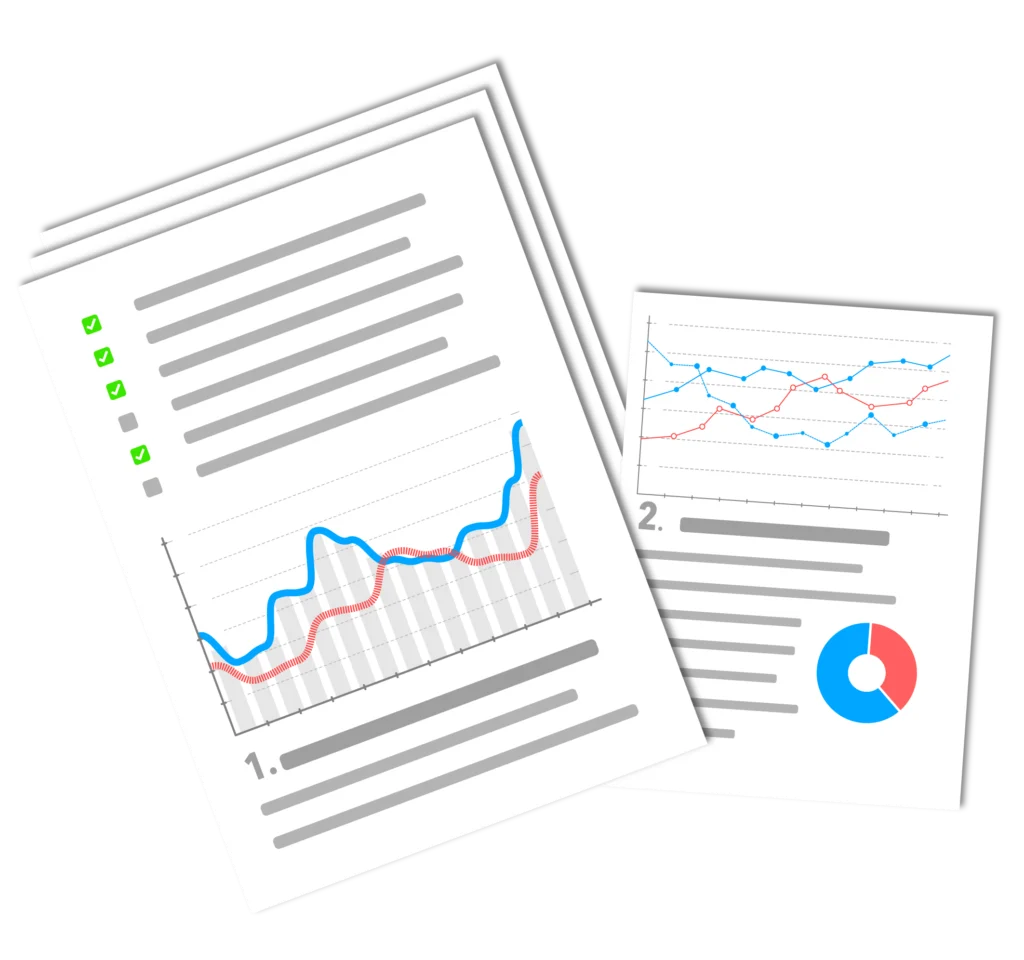Optimize WordPress images or compress is becoming increasingly important and therefore there are WordPress plugins for this. For SEO resp. Search engine optimization the Compression der Bilder dringend empfohlen, nicht zuletzt um die Nutzerfreudlichkeit für eure Besucher zu verbessern und es auch den Leuten mit E-Netz zu ermöglichen, eure Inhalte zu laden und zu lesen. Auch Suchmaschinen freuen sich über die Optimierung der Bilder, weil sie dann schneller und günstiger (weniger Crawlingaufwand für die Googlebots) Websites indizieren können. Das Plugin Optimus by Sergej Müller from Pinneberg near Hamburg offers anyone who wants to save time during optimization a high-performance and simple alternative to the conventional graphics program solutions of the Compression.
Optimize WordPress images - Why?
The conventional way of Compression of images or graphics is a graphics program. Not everyone knows how to use it. Therefore, especially for bloggers with other priorities, it quickly becomes boring to take care of the optimization of their images.
Dhe most important thing when compressing images is that the user gets the website displayed faster. So it is about website optimization regarding the Loading time and speed.
As soon as the website construction happens faster to the user, it also happens when the Search engine robots come by for indexing. The Search Engine can be used with increased speed of the website Include more individual pages in the search result or SERPS. or update, because the available time budget per website can be used more efficiently due to the lighter graphics. In addition, of course, you have positive side effects such as minimizing website traffic at your own Internet provider.
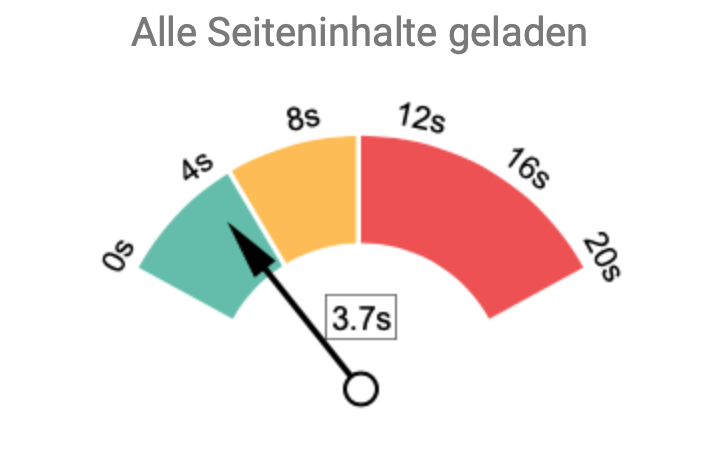
Optimize WordPress images - Optimus plugin - Installation
The Plugin Optimus by Sergej Müller for WordPress image optimization is not only characterized by performance in the application, but is also available as a Plugin at Backend from WordPress is a lightweight for WordPress image optimization. As soon as you use Optimus via Plugin/Install installed, you get only one query: Namely, whether you want to install the graphics with or without Metadata would like to save.
If you leave out the check mark, the graphics become even lighter. At the same time, however, the Author, copyright and meta informationwhich are contained in the image file are deleted for optimization reasons. As long as one is in the generation of images legally correct no legal consequences result from this process.
Optimize WordPress images - Optimus plugin in the backend
Due to the efficient approach to programming the plugin, no further information other than the image above can be found in the Backend under the Optimus settings. This is common practice with many lightweight plugins. You simply have to think rhythmically and consider where you are most likely to expect the effects of the plugin.
Sometimes I wish small hint of the programmer (maybe a Dashboard-internal link, if that's possible) on the first page, because in the end it takes time to search again or to search and read the manual of the plugin.
Do you want the Plugin in action must therefore be seen in the Dashboard of WordPress click on Media or Media Library. After you have uploaded a new JPG file, you will see the optimization level of the file.
Optimize WordPress images - Free or Premium
As long as you can Plugin only with JPG files of an upper limit of 2 MB monthly data load, 25 KB maximum image size. and upload access from DACH states, the image compressionPlugin for the WordPress Optimize images free of charge.
As soon as you professional work, one has with the premium version of the plugin, Optimus HQ, an annual Plugin-fee of € 14,99 and in return receives unlimited monthly Traffic with a maximum file size of 1 MB for JPG files and 100 KB for PNG files. Considering the effort that Sergej Müller puts into operating the server, this is certainly a fair offer. During the test I experienced the Compression of the images in real time without loss of time.
For example, the alternative plugins are similarly conceptualized:
- Imagify
- Smush
- reSmush.it
I see the use of an image compression plugin as absolutely essential and indispensable these days.
WordPress images optimization by capacity and keywords is important
Both the capacity and the Keywords in the title, alternative text, caption and description can be optimized. Normally, WordPress only uses the file name as the title when inserting a new image in WordPress. Referring to the Keyword in the file name would not be enough.
Optimize WordPress images regarding capacity
Every single image on our blog or website signifies a Prolonged loading time. Larger images or images with a higher capacity in KiloByte increase this loading time. Therefore it is important to use the Optimize images. Of course, the quality of the image should not fall by the wayside. Most graphics programs have optimization functions when saving. These should also be used. Otherwise there is also the possibility Optimize image via online tools.
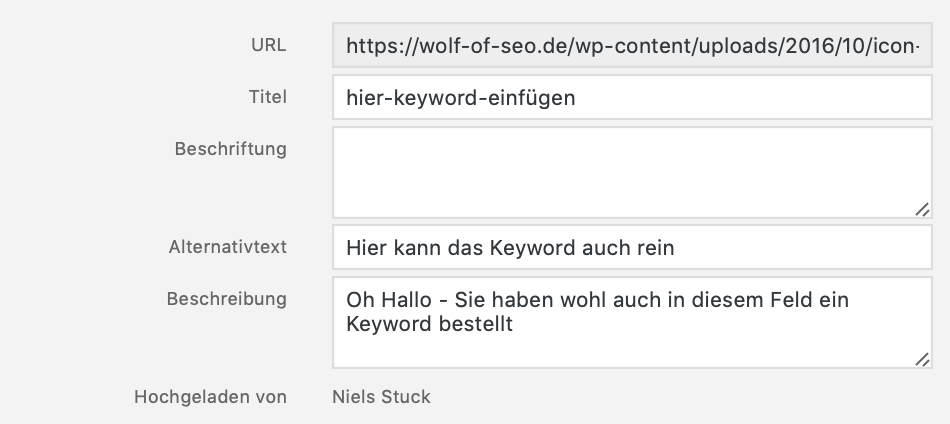
WordPress image optimization regarding keyword and alt text
WordPress offers various text input options in connection with inserting images when creating articles and pages. So, you can use in:
- Title
- Alternative text
- Labeling
- Description
Enter keywords of your choice. Thereby the title should correspond to the most important Keyword correspond to. Alternate text, caption and description can be the Keyworddirection with in-depth keywords. The optimized coordination of capacity and keywords in image optimization is another factor that leads to the hoped-for search engine success.