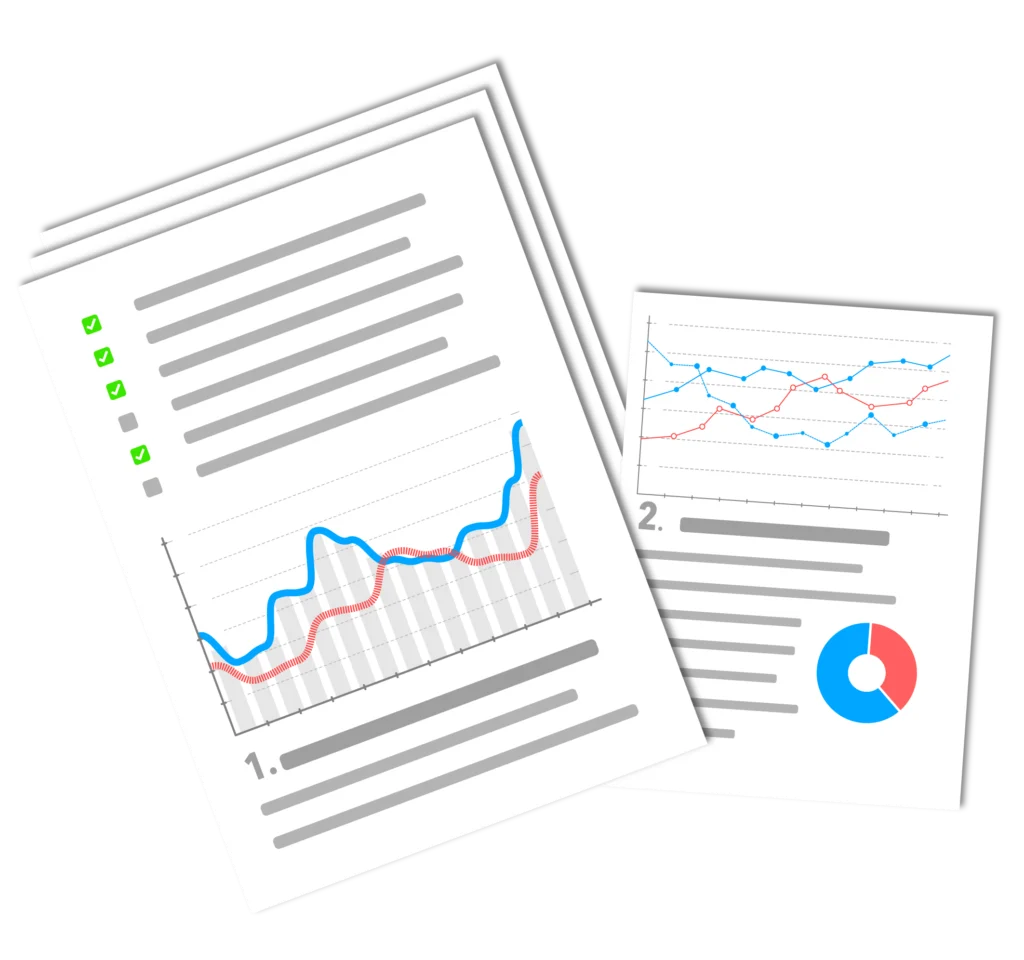Hey everyone! I'm here to show you some cool tricks that will help you search the internet. Have you ever heard of Google search operators? They can help you get more accurate results. Today, I'm going to show you 34 advanced Google search operators that will help you with your search. So, let's dive in and find out together how these search operators work!
1. google search operator: find related pages (related:[website])
If you want to use Google to find similar pages to a specific website, you can use the search operator "related:[website]".
It is the easiest way to find similar pages. It allows you to quickly and easily find similar pages that are related to the topic of the original page. It also gives you relevant results. Just give it a try!
2nd Google search operator: Find pages to add internal links (Site:[website] keyword)
Then you have to use the Google search operator "Site:[website] keyword" to your advantage!
You can use it to find pages that you can use as internal links. Just give it a try and you'll see that it's a super useful tool! It's easy to use and can save you a lot of time. So give it a try and you'll see how handy it can be!
3. google search operator: search for content on a specific website (and search for indexing errors) (site:[website]).
Can't find what you're looking for? Use the Google search operator "site:[website]". This allows you to search for content on a specific website.
For example: "site:example.com". This is also helpful if you are looking for indexing errors. Just give it a try! You'll see that it works.
4. google search operator: find exact matches with ("[search term]")
Want to find exactly what you're looking for? With Google, you can find exact matches by using square brackets and quotation marks.
Simply enter "[search term]" in the search field and only results that contain the exact terms you are looking for will be displayed. This allows you to narrow down your search precisely and quickly find what you are looking for. So it's worth using this search operator!
5. google search operator: exclude certain words or phrases with (-[keyword])
Have you ever heard of the Google search operator that allows you to exclude certain words or phrases? It works with the operator '-[keyword]'.
For example, you can enter 'beautiful places' in your search, but if you enter '-[cities]', you will not be told about the beautiful cities, but about the beautiful landscapes.
You can also use this operator if you are looking for a specific product but don't want to buy from specific retailers. Give it a try!
6th Google search operator: Include certain words or expressions with (keyword1 +keyword2)
Would you like to be more precise when searching for certain words or expressions? You can use the Google search operators to narrow down your search so that it only returns the relevant results.
For example, if you want to include words or expressions, you can use the operator (keyword1 +keyword2). This will include all Search results that contain both search terms are displayed. At the same time, results containing only one of the two search terms are excluded.
7. google-Search commandreturn the cached version of a page with (cache:[website])
The Google search operator "cache:[website]" returns the cached version of a page.
You can use the URL einer Seite eingeben, um deren zwischengespeicherte Version zu bekommen. Damit kannst du sehen, wie die Seite zu einem bestimmten Zeitpunkt ausgesehen hat. Dies ist nützlich, wenn du ältere Versionen einer Seite aufrufen möchtest. Der Cache-Operator kann auch verwendet werden, um die Verfügbarkeit einer Website zu testen – wenn der Cache blank you have a problem. So it is worth knowing this operator.
8. google search operator: Search for specific keywords in a url with (inurl:[keyword])
Dieser Operator erlaubt es dir, nach Schlüsselwörtern in einer URL zu suchen. Wenn du also bestimmte Keywords suchst, kannst du diesen Operator nutzen, um die Ergebnisse einzugrenzen.
For example you can inurl:youtube verwenden, um alle Seiten zu finden, die „youtube“ in ihrer URL enthalten. Also schau es dir an, wenn du mehr über die Suche nach Schlüsselwörtern in einer URL want to experience!
9. google-Search command: Find keywords in page titles with (intitle:)
If you are looking for specific information related to keywords in page titles, you can do this with the Google search operator intitle:.
This operator allows you to find pages where your search terms appear in the page title. It also works with multiple search terms so that you get even more specific results.
If you have a single Keyword you can simply put it in quotes and then add intitle: to only get results for pages that contain this Keyword in the title. With intitle: you can search not only for the exact word, but also for similar words.
10th Google search operator: Find exact keywords in page titles with (allintitle:)
With the Google search operator "allintitle:" you can find the exact occurrence of keywords in page titles.
This allows you to search the websites more easily and narrow down your search even further. So if you are looking for a specific sentence, all you have to do is allintitle: in front of the sentence and the pages that have the sentence in their title will be displayed. For example, if you use "allintitle: How to make a pizza", only pages that have the phrase "How to make a pizza" in their title will be displayed. This way you can get more accurate results for your search.
11 Google search operator: Find keywords in the page text with (intext:)
When using the Google search operator "intext:", you can find keywords and phrases within the text of a web page.
If you type in intext: followed by the keyword or phrase, Google will search for it - and return results containing those keywords. So, if you want to search for a specific topic mentioned within a web page, just use the intext: operator and you'll quickly see the results on your screen. Another advantage of the intext: operator is that you will see more relevant Search results than with a general search. So give it a try!
12. google-Search command: Find exact keywords in the page text with (allintext:)
This is the command (allintext:), which is used to search for exact keywords in a text.
So, if you are looking for specific words that are mentioned on a website, you can do this with the allintext: function. Even if you are looking for terms in different variations, the 12th Google search operator can help you. Using the (allintext:) command will make your search faster and more effective. Give it a try!
13 Google search operator: Find keywords in anchor texts with (inanchor:)
This operator is very useful for SEO. The search operator inanchor: displays pages that contain the keyword you specified in the Anchor text contain
14. google-Search command: Find exact keywords in anchor texts with (allinanchor:)
If you want to find exact keywords in anchor texts, then the 14th Google search operator 'allinanchor:' is the perfect solution. The Google search operator shows the entire keywords/phrases in the Anchor text an:
To be honest, you will probably use this operator more often than the regular inanchor: command, as it is more precise.
15 Google search operator: Find keywords in URLs with (inurl:)
If you want to find keywords in URLs of a search query, the 15th Google search operator (inurl:) just right for you.
It allows you to find specific keywords in URLs of a search query. So you can use inurl: quickly and easily narrow down your search and highlight the most relevant results. So, if you are looking for something specific, you can inurl: use to optimize your search!
16 Google search operator: Find exact keywords within URLs with (allinurl:)
With the Google search operator "allinurl:" you can find exact keywords within URLs.
Simply enter the search operator and the desired keyword and you will get all URLs that contain the search term. An interesting function if you are looking for a specific website address. You can also search for specific terms in URLs using "allinurl:" to make the effort easier. It's easy to use this operator and it can effectively help you find what you're looking for. Try it out!
17. google search operator: find content created by specific authors with (postauthor:)
I'll tell you how you can easily find content that comes from a specific author. Simply use the Google search operator postauthor:.
With it you can search for content created by a specific author. So you can find what you need quickly and easily. Try it out!
18. google search command: Search for a specific location with (loc:)
Did you know that you can also use Google to search for a specific location? With the 18th Google search operator, loc:, you can do just that.
Simply enter the location you are looking for and Google will return the relevant results. For example, you can search for "loc: Berlin" to find all information about Berlin to get. So, if you're looking for a specific place, try loc:! You'll be surprised how easy it is.
19. google search operator: exclude all subdomains with (site: [website.com] -inurl:www)
Du willst Google dazu bringen, nur auf eine bestimmte Website zu schauen? Wie wäre es da mal mit dem Suchoperator „site: [website.com] -inurl:www“?
This allows you to exclude all subdomains from your desired website. Only the main domain is looked at. This function is particularly useful if you only want to access certain information on the homepage of the website. Try it out and you'll be surprised how quickly you can find exactly what you're looking for!
20. google search operator: search for specific file types with (filetype:[extension])
Have you ever dreamed of finding certain file types quickly and easily on the Internet? But you didn't know how?
With the Google search operator "filetype:[extension]" you can easily search for specific file types on the Internet. Simply enter the file type you're looking for in the square brackets and you'll get exactly the results you're looking for. Just give it a try!
21st Google search operator: List search results that fulfill one of the conditions with (keyword/condition1 OR keyword/condition2)
You can use the Google search operator to find your Search results filter according to the conditions. For example, if you use (keyword/condition1 OR keyword/condition2), you will get results that fulfill one of these conditions.
It is a good way to select and personalize your results. It also allows you to get the most appropriate answer to your question. Just enter (keyword/condition1 OR keyword/condition2) and display the results with the operator 21. It is a quick and effective way to find the right information.
22. google search operator: search for content between two specific years with ([year1]..[year2])
Would you like to search for content that is within a certain time period? Then the Google search operator: Search for content between two specific years with ([year1]..[year2]) is just the thing for you!
Simply enter the years between which you want to search in the brackets and you can search specifically for content that was published in this period. Just give it a try!
23. googleSearch command: find relevant forum and community discussion topics with (site:website.com intitle:keyword)
Check out what's new - use this Google search operator to find relevant forum and community discussion topics. With the help of 'Site: website.com intitle: keyword' you'll find exactly what you're looking for.
Google then searches the page for this Keyword and shows you all available forum and community discussion topics. With just a few clicks, you can easily find relevant topics for your discussion groups. Try it out - it's worth it!
24. google search operator: find pdf downloads on .gov sites with ([subject XY ext:pdf site:gov])
If you are looking for PDF downloads on .gov sites, then the Google search operator ([topic XY ext:pdf site:gov]) is just the thing. You can use it to quickly and easily find PDF and GOV pages on the topic you are looking for.
25th Google search operator: Find pages that mention a word in the text with ([Elon Musk-intitle:Elon -intitle:Musk])
Google is not only indispensable for people who do online research. With the right search operator, you can get more than just simple results. A good example is the "intitle" operator.
This operator can be used to find pages that mention a specific word in the title or text. For example, you can use [Elon Musk-intitle:Elon -intitle:Musk] to find all pages that write about Elon Musk but do not have the word "Elon Musk" in the title. This operator is an indispensable aid for anyone who wants to do online research.
26. google-Search command: Find the Twitter accounts of an organization or person with ([site:twitter.com @nytimes -inurl:status -inurl:hashtag -inurl:lists])
Do you want to find the Twitter accounts of organizations or people? Then the Google search operator ([site:twitter.com @nytimes -inurlstatus -inurl:hashtag -inurllists]) is just the thing for you. It makes it easy to find Twitter accounts. Simply select the right search parameters and you will receive a list of available Twitter accounts. Just give it a try!
27. google search operator: search multiple sites at once (pizza site:tiktok.com OR site:vimeo.com OR site:youtube.com)
Wow, that's a really cool feature! With the Google search operator, you can search several different sites at the same time. For example, with the example: "Pizza site:tiktok.com OR site:vimeo.com OR site:youtube.com" you can search for "pizza" on all three sites.
28 Google search operator: Find duplicate content with ("[any text you want to search for plagiarism]")
If you are looking for plagiarism, you can simply use the Content in the square brackets. Google quickly and easily searches all pages for this Content.
29. google search operator: find pdf other on website with (filetype:pdf seo)
The filetype:pdf seo operator is your friend if you want to search for PDFs. It allows you to list all PDFs on a website. This way you can get an overview of all available PDFs. Just give it a try - you won't regret it!
30. google-Search command: Find niche relevant resource pages with link opportunities (inurl:resources intitle:resources mountain bike)
Are you looking for resource pages that specialize in mountain bikes and contain links to other pages? You can do this quickly and easily with this Google search operator.
Just give inurlresources intitle:resources mountain bike in the search bar and you will find a number of pages that offer exactly what you are looking for. Thanks to Google, it's easy to find niche-relevant resource pages with link opportunities.
31. google-Search command: Find social profiles with ([name] site:twitter.com | site:facebook.com | site:linkedin.com)
You can use this search operator to find social profiles. All you need is the name of the person, followed by site:twitter.com | site:facebook.com | site:linkedin.com. Simply enter the name and you have access to all kinds of social networks. Can you imagine that? Unbelievable!
32 Google search operator: Find pages that mention your competitors (but not you) (intext:[competitor] OR intext:[competitor] -site:website.com -site:website.com)
With this combination of site: and intext: and OR, you can find pages that mention competitors... but not you.
Play around with Google's search operators to find pages that talk about sites they compete with, but not your site.
Let's say you find a page that mentions a competitor, but not you. A quick action would be to get in touch and ask to be included.
33. googleSearch command: Find opportunities for sponsored posts with ([topic] intext: "this post is sponsored by)
Here are a few ways you can use Google search operators to find sponsored posts:
Results for sponsored posts
[Topic] intext: "This is a sponsored post by"
[Topic] intext: "This post was sponsored by"
[Topic] intitle: "Sponsored article"
[Thema] intitle: „Gesponserter Beitrag Archive“ inurl: „category/sponsored-post“
"sponsored" AROUND(3) "contribution"
34. google search operator: find websites that link to your competitors with (link:[website.com])
You can use this search command to find websites that link to your competitors. It's an easy way to find out which websites your competitors recommend and which links are available on their pages.
This way you can find out a lot about your competitors! You can also use the operator to find out which sites are relevant in your niche. To do this, simply enter "link:[website.com]" in the Google search field and you'll see all the websites that link to your competitors. Have fun experimenting!
Conclusion
Using advanced Google search operators can be very beneficial for improved information searches. They are easy to use and allow us to perform more detailed and efficient searches.
Overall, it can be said that the use of advanced Google search operators proves to be very useful. They are an effective tool to improve our search and achieve a better result.